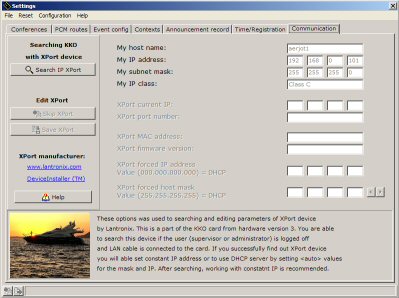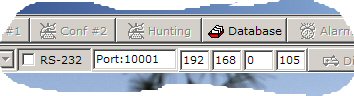In order to insert data into Xport device, you have to:
- Prepare connection cable with proper length and proper version. Draw your attention
please that the cable for direct connection and for connection via switch or hub
are different. The charts for both cables are available in document:
User's Manual on page no 16.
- Insert the KKO cart directly into MD110 magazine (without PCB extension module).
- Switch on network cable and press "reset" button.
- Note: Everytime after plugging in this cable, you must press reset button on the edge of the card!
- Switch off possible another Xport devices in your subnet.
- Install and run kClient application.
- Now, input any user level in kClient software.
- Now, enter into Settings option->bookmark Communication.
- In first step, search new device in your subnet (Search IP Xport button).
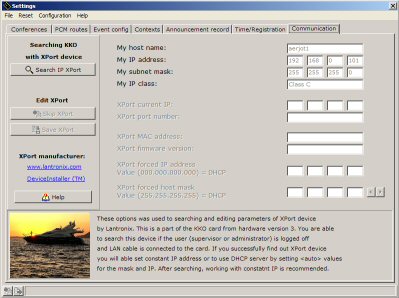
- If new Xport device is searched, pieces of information about MAC address,
firmware version, current IP address, mask and port number will displayed.
- If you want change IP address now or establish permanent IP address, you have to
do it now. Current address (IP=000.000.000.000 is default) and current submask
(255.255.255.255 is default) will appear.
- Now, you are able write new IP address and change IP mask by pressing proper buttons.
- Next, you have to use "Save Xport" button in order to save data for Xport
or "Skip Xport" in cancellation case.
- After saving new data, you can close "Settings->Communication" window and return to main window of kClient.
New IP address should appear in card's address window (see following figure).
If it doesn't, you will able change it and insert proper address which you want.
- In some troubles case, you can switch off your firewall or make it possible to work with new IP address.
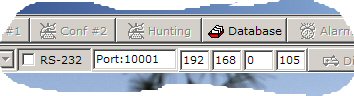
In our example, new address 192.168.000.234 were detected automatically, and next this address
appeared itself into address window in main kClient's window. Pay your attention please, that
RS-232 checkbox doesn't checked in this case.
If autodetection procedure faults you will able to install DeviceInstaller software
from manufacturer side - Lantronix Company (www.lantronix.com). This is software tool
used for address autodetection and insertion all settings for the Xport device.
 kClient HTML Help: THE KKOv3 WITH ETHERNET - IP ADDRESS
kClient HTML Help: THE KKOv3 WITH ETHERNET - IP ADDRESS kClient HTML Help: THE KKOv3 WITH ETHERNET - IP ADDRESS
kClient HTML Help: THE KKOv3 WITH ETHERNET - IP ADDRESS