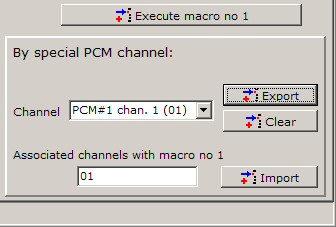kClient HTML Help: MACROS
kClient HTML Help: MACROS kClient HTML Help: MACROS
kClient HTML Help: MACROS
This help consists of:
General notes
There are following elements on 'macros' bookmark:
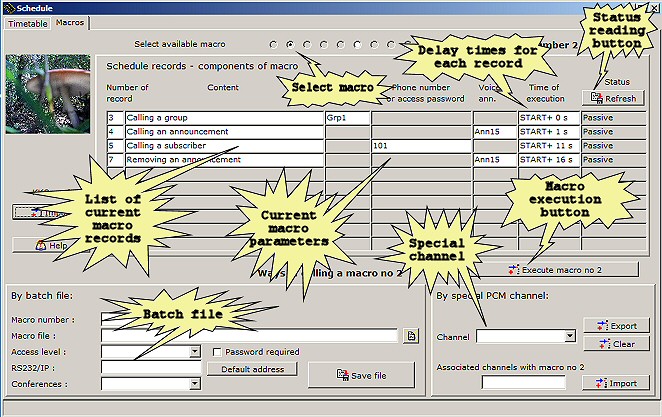
Special channels for a macro:
Batch file for kClient:
There is following example for batch file:
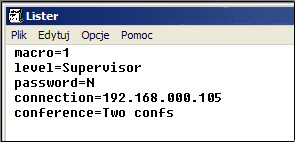
You can see that it includes login parameters and macro number.
Example of macro - conference for dispatcher.
This macro makes possible run a makcro via batchfile with conference for predefined group no 1 and a leader (subscriber=204).
Example 1 - Step 1 - Macro records creating
Firstly, you have to create schedule records for a macro. In our example will be created following records :
Call a group. You have not to reserve a conference earlier, becouse this macro will be called by dispatcher. As you know, dispatcher is a owner of the conference - so - the conference will be reserved for him in login moment (One conference may be written in batch file as a parameter of login). So, all macro records concerning "Any conference" will concern this conference which dispatcher is owner in login moment. In this situation first record of macro is group calling. We can write the same notice for end of conference moment. We mustn't insert "Closing a conference" record. The conference will be closed in dispatcher logout moment. "Period" parameter for this record of macro can be empty because we don't want delay start of the macro moment.
Notice! If the first record of the macro was "Conference reservation" second conference (with "Schedule" as a owner) would create and all commands and all records would concern these "Schedule" conference (not "Dispatcher"). Our dispatcher wouldn't access for such conference.
Call a subscriber. We can insert directory number for our leader (204) and delay time 10 seconds. By this delay, subscriber (e.g a leader) will be called some time after participants of the group. If generally time of calling a group is longer, we can increase this delay time (maximum till 90 seconds).
Next, we have to send these records to KKO card

On 'macros' bookmark, we are able to check if a macro exists on the card. To this end we have to read data fronm the card and open 'macros' bookmark.
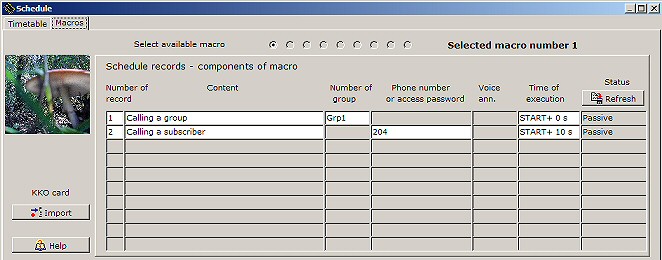
Example 1 - Step 2 - Batch file creating
Now, we can create batchfile for our macro. We have to do following actions:
Creation of the file. If this is new file, we have to write the name firstly (e.g. in subfolder \\macros). In our example we have to write name 'example1.kcs' ,acknowledge it and edit proper parameters.
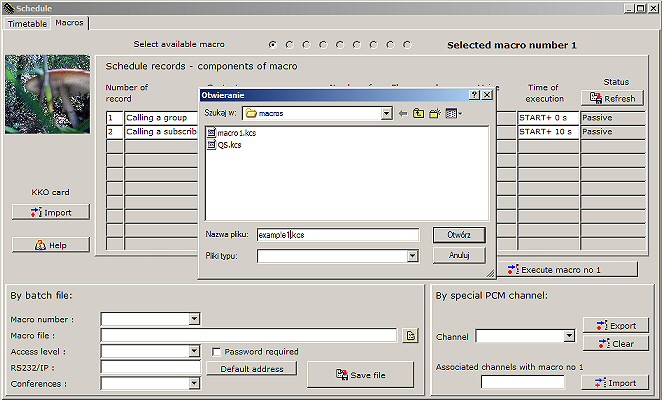
Inserting parameters. We can run macro no 1. In login procedure we can choice 'dispatcher' level, no password and card's address. If you work with one KKO card only and a macro concerns this card only, you are able to use "Default address" button. In edit "Conferences" we can choice "One conference" option in order to be sure that all our commands will concern given conference. After seffings, we can use 'Save file' button and acknowledge window is displayed.
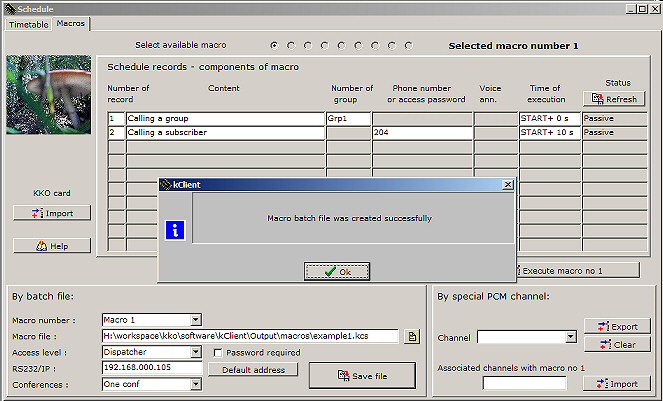
Example 1 - Step 3 - An icon with batch file creating
You can create new shortcut on the desktop and open settings window by right mouse button clicking. Next, you can insert batchfile name ('example1' in our example) and at the end change icon name (e.g. 'Macro1' or 'Group1_subs204').
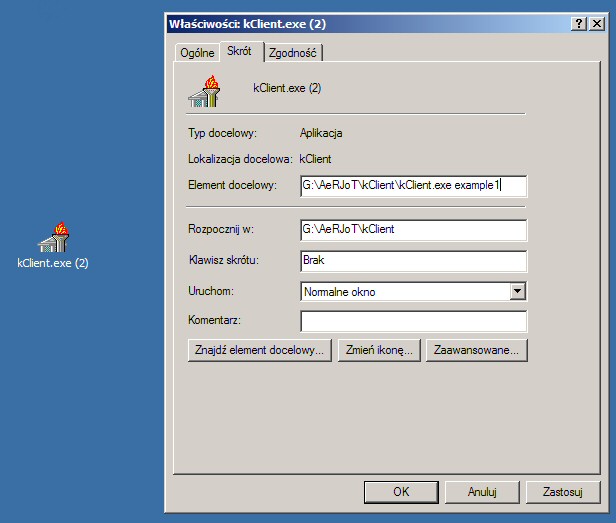
Now, we can click such icon in order to run following actions:
Example 2 - Quick conference by phone.
This example shows haw create and call a macro (conference with a group with a leader as extra participant) by special channel.
Example 2 - Step 1 - Macro records creating
Firstly, we have to create macro records. Now, will be inserted following macro records :
Conference reservation. In this example, macro will be called from phone via special channel. Conference reservation (DTMF code 7) is useless because we make use schedule conference ("scheduler" will be owner of it). So, we have to reserve a conference by special schedule record. In this case, all records concerning "Any conference" will concern this scheduler's conference. Phone - initiator - can be participant of the group too. So, we can use "Period" parameter in order to suscriber-initiator will be able to hear voice information ("The command is executed") before disconnecting and next he will be called with all group toegether.
Calling a group. Time delay parameter may be empty becouse we don't want delay start of macro moment.
Calling additional subscriber (a leader). We can insert subscriber's number (203) and delay time 10 seconds. By this delay, a leader doesn't hear group calling phase. If calling phase time is generally longer than 10 sec, it is possible to increase this time max till 90 secs.
Next, we have to send all data into the card.

On 'macros' bookmark, we are able to check the data in 'macros' bookmark.
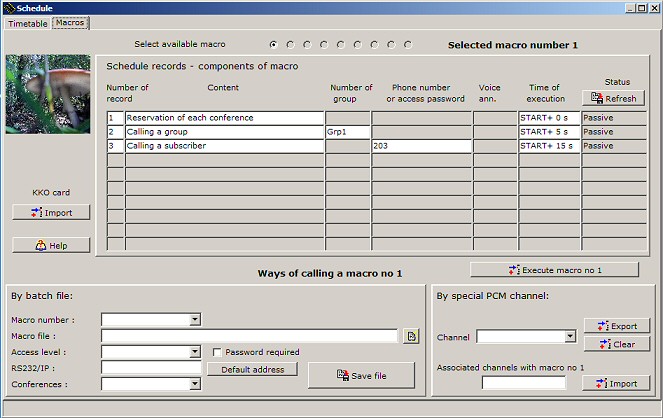
Example 2 - Step 2 - Setting special channel.
Now, will be defined and exported number of PCM special channel for given macro. We have to do following actions:
Select a channel. The channel is selected from 60 available channels for the KKO60. For the KKO30 it is nonsense to select channel more than 30 of course.
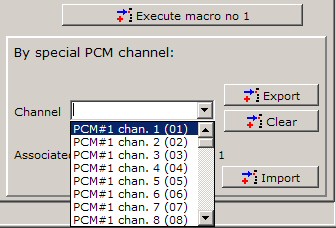
Send all data into the KKO. Now, you have to export piece of data into the KKO by clicking 'Send' key. If special channel will be written corectly, information text appears on the list of channels associated with given macro.