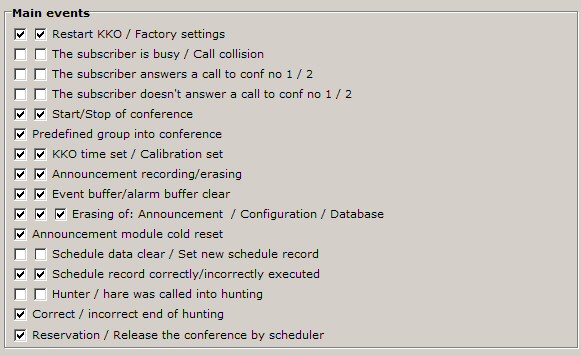The bookmark events configuration makes it possible to switch on and switch off all events in the KKO.
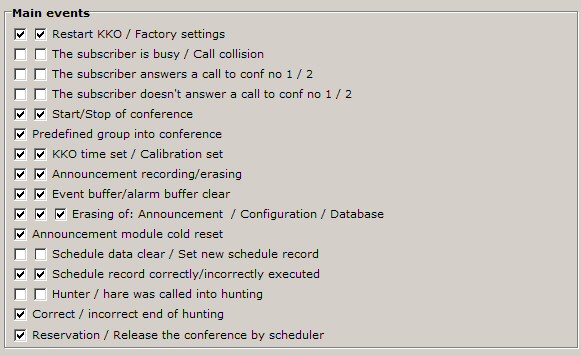
There are following acccessible events:
- Cold reset (factory default)- switched on by default.
This event will generate if
JP1 jumper is closed and hot reset occurs or supply power gets up.
- Hor reset - switched on by default.
This event will generate if
reset button is pressed or power gets up or the KKO card will input into exchange magazine.
- The subscriber takes on calling to the conference 1 or 2 - switched off by default.
This event will generate if subscriber (called by the KKO) correctly enters into the conference.
The event we can use for registration when subscriber is present in the coference.
- The subscriber doesn't take on calling to the conference 1 or 2 - switched off by default.
This event will generate if subscriber (called by the KKO) doesn't take on this call.
The event we can use for registration when subscriber is absent in coference.
- Start/Stop for the conference - switched on by default.
The event 'START' will be generated when the conference is begun.
The event 'STOP' will be generated when the conference is ended.
These events we can use for registration the actions for dispatcher.
- Callibration set - switched on by default.
This event will generate if new calibration value for real time clock on the KKO card is sent.
- Time set - switched on by default.
This event will generate if new date/time settings for the KKO real time clock on the card is sent.
- Event buffer clear - switched on by default.
This event will generate if the
"Reset" button (in the 'Events' window) is pressed or cold reset occurs.
- Alarm buffer clear - switched on by default.
This event will generate if the
"Reset" button (in the 'Alarms' window) is pressed or cold reset occurs.
- Database clear - switched on by default.
This event will generate if
all database is cleared e.q. hardware memory error or cold reset occurs.
- Configuration data clear - switched on by default.
This event will generate if
all configuration data is cleared e.q. hardware memory error or cold reset occurs.
- Announcements erase - switched on by default.
This event will generate if the
announcement reset command is sent.
- Call collision - switched off by default.
This event will generate if the
KKO try call the subscriber which was called earlier or when he is a conference party.
This event we can use for testing of calling correctness.
- New schedule set - switched on by default.
This event will generate if new schedule data is sent to the KKO card.
- Phone notification corectly confirmed - switched on by default.
This event will generate if subsriber called by schedule task takes on this call.
- Phone notification error - switched on by default.
This event will generate if subsriber, called by schedule task, doesn't take on this calling
or if there isn't any calling (e.q. by busying the conference or by busying PCM channel).
- Schedule clear - switched on by default.
This event will generate if
all schedule data is cleared e.q. hardware memory error or cold reset occurs.
- Hunter was called into race - switched on by default.
The event is created if subscriber called to hunting as a hunter picks up.
This event is used in order to collect information about hunting service.
- Hare was called into race - switched on by default.
The event is created if subscriber called to hunting as a hare picks up.
This event is used in order to collect information about hunting service.
- Correct end of hunting - switched on by default.
The event is created if two parties of hunting service end hunting talking.
This event is used in order to save information about succeeded executed huntings.
- Incorrect end of hunting - switched on by default.
The event is created if hunting's talking do not execute. The reason may be
out of time event or another error.
All events you can switch on or switch off. Generally, you should switch on
these events only which you need. Too much events get a problem when you analyse
event buffer.
In bottom part of this window Events Configuration you are able to
change level of notification for consoles from scheduler module.

There are 4 possibilities:
- None
In this case none notification will be generate from scheduler.
It is recommended option if you use the scheduler very often and too many
notifications will be unfavourable for you.
- All
If you choose this option, each record from timetable will
notify on the screen. It is recommended setting if you want to follow execution
of each record from scheduler.
- Executed successfully only
You can treat it as a confirmation
of execution for schedule record.
- Failed only (factory setting).
You can treat it as a warning
of problem with execution schedule record.
"Failed only" option is set by default. The exception is record : "Notify on phone only".
It is executed despite level of notification set here.
 kClient HTML Help: SETTINGS-EVENTS CONFIGURATION
kClient HTML Help: SETTINGS-EVENTS CONFIGURATION kClient HTML Help: SETTINGS-EVENTS CONFIGURATION
kClient HTML Help: SETTINGS-EVENTS CONFIGURATION