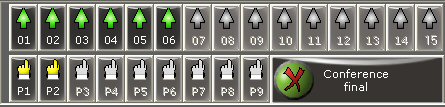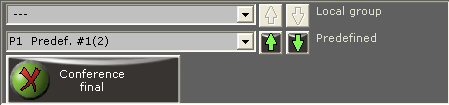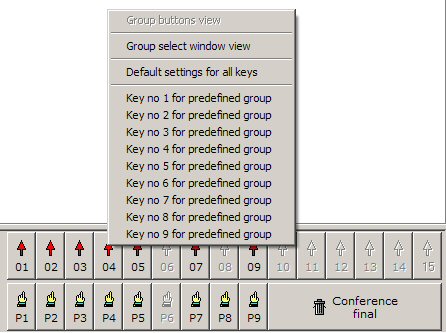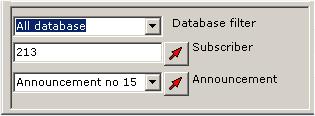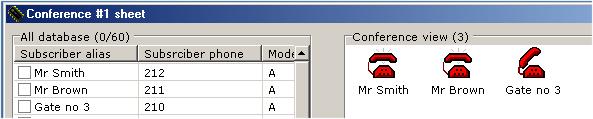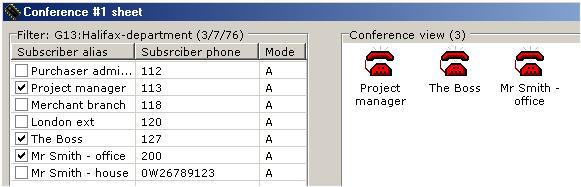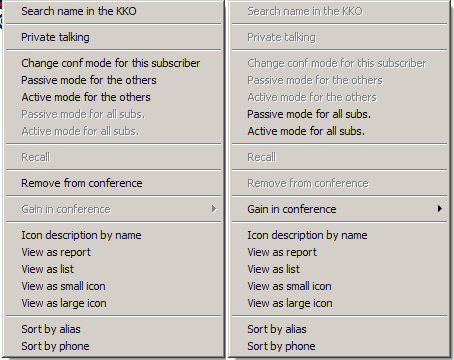Table of contents:
- Introduction
- Conference icons description
- Conference establishing
- Calling a single subscriber by the kClient software
- Calling a single subscriber by phone
- Calling a group by the kClient software
- Calling a predefined group by phone
- Calling a predefined group as a schedule record executing
- Direct entering a subscriber to the conference
- Private talking by kClient software
- View of the window for inserting grups to the conference
- Predefined group keys configuration
- Database filtering
- Header lines of database and conference windows
- Popup menu in conference window
- Graphic mode for conference calling, edit icons
- Example for graphic mode
- Additional buttons in conference window
Introduction
Ideas: "reservation" and "occupation" in conference.
"Conference's reservation" applyes to following cases:
- Conference reservation for the dispatcher with the kClient console.A user of
the kClient software logged on "dispatcher" level can reserve conferences
(depending on requirements). Conference reservation by the dispatcher lasts as long as
the dispatcher holds it. If the dispatcher loggs off, his conference will be free.
The mere starting and then stopping a conference isn't the same as a free conference
by logged off. If at a dispatcher's log-in time there are fewer conferences then he requires
the dispatcher will get only non-reserved conferences. If a dispatcher gets more conferences,
he can switch over them.
- Conference reservation from scheduler. If a scheduled record executes for
conference reservation, the conference is reserved in 'leased' mode.
This conference works as long as another schedule record willbe executed.
"Conference's occupation" is connected with the number of subscriber in conference.
There following rules are valid:
- Occupation and reservation. The conference can be occupied and reserved and at the
same time not busy. A subscriber can enter to non-reserved conference himself making it in 'MeetMe' mode.
Only the owner (subscriber or dispatcher) has the right to work in conference.
Self entering party is able to enter directly by prefix or by voice menu commands '1','2' or '3'
(conference is free or busy but reserved) independently who is an owner.
- The end of conference. The end of work in a conference for all subscribers isn't the same
as unreservation. Are are two ways to end of a conference by: a command from the kClienf software
or if all subscribers go out of conference. If conference works by schedule, both
occupation and reservation is switching off if the conference ends.
Conference icons description
Light blue colour represents a subscriber who enters a conference himself.
Such a subscriber enters in active mode as default. In order to change his mode, the operator
can select this icon, call popup menu by right mouse button and select a new mode.
NOTE:
The option of a direction subscribers entering possibility can be switched off
in the settings window :"Settings", the bookmark: "Conferences", the panel: "Conference details".
 |
Active mode. The vox detector gets information about the subscriber's speaking in the conference.
From this time the subscriber can be heard by all subscribers in conference. |
 |
Active mode. The vox detector gets information about the subscriber's noising in the conference.
The noise time must be longer than the set "hold time"
("Settings/Conferences"). From this moment the subscriber isn't heard by other participants of the conference. |
 |
Passive mode. This subscriber can only listen to the conference. He hasn't vox detector device
and he can't speak during the conference. You can change subscriber's status in the popup menu. |
The red colour means that subscriber who has called to the conference by KKO card.
 |
Subscriber's calling in action. If the subscriber don't answer this call, the KKO will
repeat call the procedure by declared repetitions. If the subscriber is still busy,
he will be excluded from the conference. |
 |
Active mode. The vox detector gets information about subscriber's speaking in the conference.
From this moment the subscriber is heard by all conference's participants. |
 |
Active mode. The vox detector gets information about subscriber's noising in the conference
longer than the declared hold time. ("Settings/Conferences/Hold time [s]"). From this moment
the subscriber can't be heard by other confernce participants. |
 |
Passive mode. The subscriber can hear only. He hasn't a vox detector device
and he can't speak at the conference. |
The grey colour means other states.
 |
The subscriber is taken to call but not called yet. It is a temporary status only and
ussually it changes into call or busy status. |
 |
Released subscriber. The subscriber have been called and he haven't answered the call or
he has been excluded from conference by a subscriber's hanging-up or by a dispatcher. |
 |
Announcement in the conference. Recorded voice is always played in the active mode so
it is heard by all cenference participants. |
 |
The subscriber enters an access password to conference. |
 |
The subscriber is participant of private talking. |
Conference esablishing
Call a single subscriber by the kClient software:
- The dispatcher selects subscriber's checkbox and presses the
 button.
button.
- If the subscriber isn't in the database, you have to write his directory number in the
editting window "Subscriber/Announcement to the conference" and press the
 button.
button.
- In the conference window (the right hand side of the window) there you will see the
icon as the command executing confirmation.

- After a while the icon will change into "call".

- You can insert the announcement into the conference by selecting it from announcements
check list. "Subscriber/Announcement in conference"
- You can call some subscribers from the database list (the left hand side of the window)
at the same time
Calling a single subscriber by phone via voice menu system:
- Phone dispatcher seizures PCM channel on KKO route with additional 0 digit (entering to voice menu).
- Announcement "Get your password" is emitted (if a password required option is switched on).
- Phone dispatcher enters the password
- Announcement "Enter command code" is emitted.
- Phone dispatcher enters code '2' inserting the subscriber to a conference.
- Announcement "Enter directory number ended by star key" is emitted.
- Phone dispatcher enters subscriber's directory number and '*' at the end of the number.
- Announcement "Enter conference number from 1 to 5" is emitted.
- Phone dispatcher enters number of a conference
- The subscriber is called to the conference as a party and phone dispatcher gets
"Command executed" announcement once and "Enter command code" prompt again.
- After inserting all subscribers, the phone dispatcher can enter '1' code by
inserting himself into a conference directly.
Calling a group by the kClient software:
- Dispatcher selects the local group by
 button
and predefined group by
button
and predefined group by  button
button
- Group participants are called step by step
- Predefined group is saved in the nonvolatile hardware memory on the KKO card.
Calling a predefined group by phone:
- Phone dispatcher seizures PCM channel on KKO route with additional 0 digit (entering to voice menu).
- Announcement "Get your password" is emitted (if password require option is switched on).
- Phone dispatcher enters the password
- Announcement "Enter command code" is emitted.
- Phone dispatcher enters code '3' for inserting the group to any conference.
- Announcement "Enter group number from 01 to 32" is emitted.
- Phone dispatcher enters number of a predefined group
- Announcement "Enter conference number from 1 to 5" is emitted.
- Phone dispatcher enters number of a conference
- All the subscribers saved in the group are called one by one; phone dispatcher gets
"Command executed" announcement once and "Enter command code" prompt again.
- After inserting all the subscribers, the phone dispatcher can enter '1' code by
inserting himself into a conference directly.
Note. Voice menu options are detaily described in manual.
Calling a predefined group as schedule record executing:
- Schedule record holds some information about predefined subscriber's groups.
- If schedule record executes, KKO calls the predefined group.
- The conference can be disconnected by proper command.
- The conference will be stopped earlier by "Administrator" or "Supervisor" only via the
kClient software.
- For all dispatchers in the kClient software this conference is inaccessible.
Direct entering a subscriber to the conference:
- The subscriber seizures a PCM channel on the KKO route. The number consists of
access prefix and one digit for destination conference number
- digit 0 - voice menu entering
- digit 1 - conference number one entering
- digit 2 - conference number two entering
- digit 3 - conference number three entering
- digit 4 - conference number four entering
- digit 5 - conference number five entering
So, e.g. if route access code is 81 and a party wants enter into conference number two,
he must choice 812 number.
- Announcement "Get your password" is emitted (if the "password require" option is switched on).
If a password isn't required or the announcement isn't recorded a tone signal or silence is
emitted instead.
- The subscriber enters the password and goes into conference
- If given conference is free, it will became to MeetMe mode.
- If given conference is unavailable, he will be rejected with proper announcement.
Private talking by kClient software:
- The dispatcher select the subscriber and call popup menu for this subscriber,
- "Private talking" option must be run,
- Selected subscriber is temporary swiched off from the conference and he is listening
the announcement or tone signal,
- The dispatcher select another subscriber and call popup menu (the same action),
- Private talking run outdoor the conference,
- Return to the conference is executed by "Return to the conference" option in popup menu;
the subscriber are listening conference welcome announcement and will return to the
conference,
- Return to the conference is executed by subscriber's hanging up
(his partner returns to the conference),
- After disconnection the conference, private talking is broken too,
- It is possible to create only one private talking in the same time in one conference only.
View of the window for inserting grups to the conference.
- Button group insert viewing is as follows:
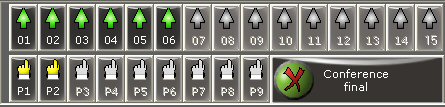
- There are 15 buttons for local group and 9 buttons for predefined groups.
- The direct of the glyph on each button (up or down) shows what action is available:
- up -inserting the group to the conference,
- down -remove the group from the conference.
- Context help (hint) is reached by move the mouse under the button and shows how many
members is in the group and user's name of the group (for all groups).
- List group insert viewing is as follows:
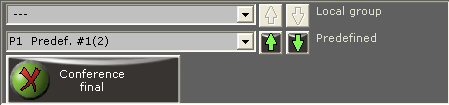
- There are two lists for two kind of group:
- upper- for inserting local groups into conference,
- lower- for inserting predefined groups into conference.
- If you choice the group, appropriate buttons (up/down arrows) will be enabled.
It means that you are able to insert/remove the group into/from the conference.
- All information available in each record of the list is following:
- number of the group,
- symbol of the group (G1..G15 or P1..P9),
- specific (user) name of the group,
- number of members,
- You can change the mode by using context help or by the button on the left
hand side of the window.
- The last mode is loaded as default in next opening the kClient software.
Information of the last mode is saved automatically.
Predefined group keys configuring.
- It is possible to maintenence up to 32 predefined group in the firmware.
There are only 9 keys in key view mode. So, all these 9 keys are configurable
in order to associate proper groups toproper keys in given conference. This association
id done by context menu (right mouse button) in group keys area :
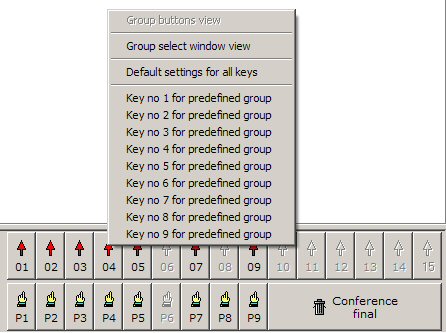
- In order to change this setting select one key fro the list.
- Next, write number of required group on keyboard and confirm it by Enter key.
- New group will be connected with given key.
Database filtering.
- There is database filtering choice list in conference window:
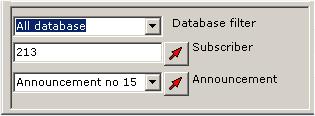
- "Database filter" is in order to filter all database.
- If you choice "All database" option all subscribers will be displayed.
- The header of database window (in conference window) shows us which database
(filtered or all) is displayed.
- The header of the conference window without filtering is shown below:
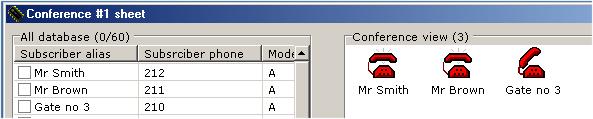
- There is information in (n/m) format in the database window header, where:
n-number of selected records on the left list,
m-number of records in whole database.
- In the example is no selected subscribers (n=0), whole database consists of 60 records (m=60).
- The conference window header (right hand side) shows how many participants
is in the conference at the moment (here:3).
- The header of the conference window with filtering is shown below:
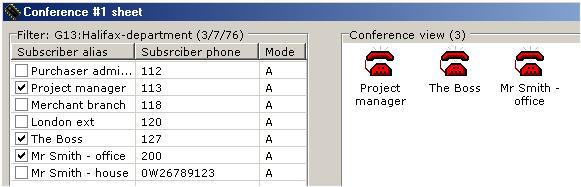
- There is information in (n/g/m) format in the database window header, where:
n-number of selected records on the left list,
g-number of records in selected (filtered) group,
m-number of records in whole database.
- In the example 3 participants are selected (n=3), filter is set on the group no 13 called
"Halifax department", where are 7 participants (g=7) and whole database consists of 76 records (m=76).
- The conference window header (right hand side) shows how many participants
is in the conference at the moment (here:3).
- Following picture shows popup menu in conference window in two cases:
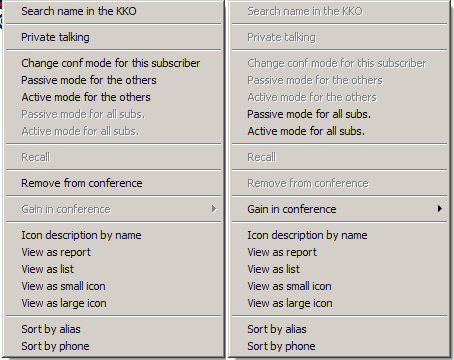
- The left hand side case shows the popup menu for the subscriber in the conference,
the right hand side case shows the popup menu for the conference at all.
- Search name in the KKO -makes possible to search partie's name for a conference in case when
the subscriber is participant of predefined group and he isn't in local database of this PC.
In such situation his name is loaded from the KKO and his name is visible in names view mode.
- Private talking -allows to manage private talking for two subscribers outdoor of the conference.
- Change conf mode for this subscriber -allows to change conference mode between active
and passive modes only for selected participant.
- Passive mode for the others -allows to change conference mode for all conference participants
(except selected) into passive mode.
- Active mode for the others -allows to change conference mode for all conference participants
(except selected) into active mode.
- Passive mode for all subscribers -allows to change conference mode for
all conference participants into passive mode.
- Active mode for all subscribers -allows to change conference mode for
all conference participants into active mode.
- Recall -recals this party. It is available option for Removed Icon only.
- Remove -removes this party from a conference.
- Gain in conference -allows to change the gain for all conference talking
on 5 predefined levels.
- Icon descritption by number -allows to change the format of the icon description.
You can set description by phone number ot by alias (default).
- The rest options there are in order to change viewing modes and sorting rules in
conference list.
Graphic mode for conference calling.
- In 2.13 software conference calling in graphic mode was added.
You are able to load a picture as a canvas of conference window. It may be map of
factory, plan of a building etc in bitmap format (*.bmp) and next, to associate
some areas from the picture with some subscriber's group. After such association,
if you move the mouse over the picture, you will choice a conference and next
if you click such area, associated group will be called to the conference. This is the
same result as clicking the group button on the bottom conference window. In particular,
if you click the same area once again, the group will be excluded from the conference.
This graphic calling mode can be usefull if you work with some conference's groups
associated with some parts of the structure. In this case you can't remember which
group is associated with given part of the structure. You are able to switch off
graphic mode by clicking proper tool button and switch it on easy by single click.
All the data about size of areas, size of graphic and location of them on the window
is saved in the file (kClient.gf1 i kClient.gf2) automatically, separately for
each conference. There are tool buttons in the middle of the screen, between
conference window and database window. All these buttons make possible to set a graphic,
to establish group's areas and to edit them. The list of edit buttons is as a follow:
 |
It loads a graphic file as a background of the conference window.
It runs open dialog and makes possible to load proper *.bmp file |
 |
It switches on or off the graphic in background. If the graphic
is switched off, group selection in graphic mode won't working. |
 |
It switches on/off stretching of the graphic in conference window.
If strech is on, the picture can be deformed and the proportions in the picture
can be lost. Default size of the conference window is: 450(width) x 442(height) pixels. |
 |
It docks the picture in the conference window. Notice! If
the picture is undocked (open padlock symbol) graphic selection will be impossible! |
 |
It opens color dialog and establish new area in the picture.
This area will be associated with the group in the future. |
 |
Undo function. It restores previous dimension or localization for the
graphic or the area or restores erased area or all areas. It depends on last operation. |
 |
It ends of editing the area and makes possible to assign the data
to the group. If given area is a new area (not associated) you will have to point
the group. If the area is allready associated with the group, this updating
will be automatically. |
 |
It erases the area or all areas assigned into groups. |
Example for graphic mode.
 kClient HTML Help: CONFERENCES
kClient HTML Help: CONFERENCES kClient HTML Help: CONFERENCES
kClient HTML Help: CONFERENCES











 button.
button. button.
button.

 button
and predefined group by
button
and predefined group by  button
button