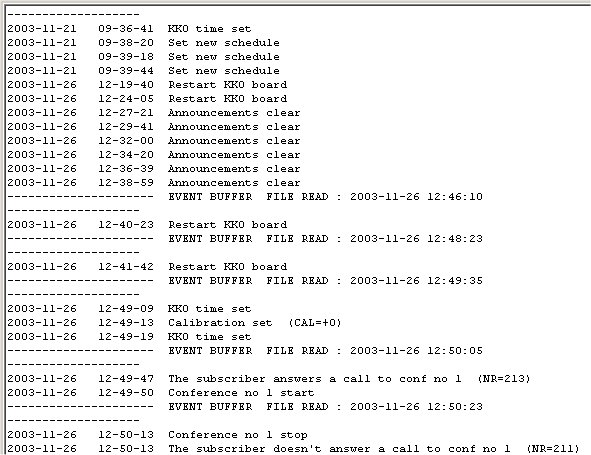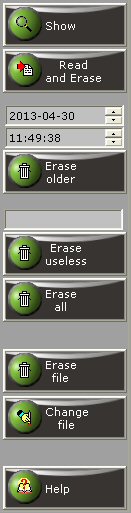General notes
The event buffer is located in the internal nonvolatile memory on the KKO card.
All the events are written in this buffer with date/time
stamp and descriptions of features. The buffer for events in KKO4 card is very large -
the capacity is over 200 000 events. But some operations may last very long by
this reason. The following list of events is shown below:
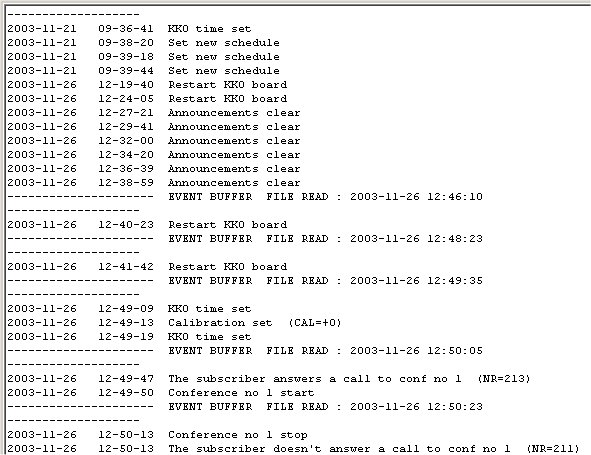
The event window consists of two bookmarks:
- Notebook no 1

- Notebook no 2
Main notebook events are written in *.ev file (by default : data/kClient.ev) whilst
additional notebook are written in *.es file (data/kClient.es by default).
Read button reads all existed events and listes them in selected notebook (bookmark).
If a kClient software user opens this window there are following
possibilities:
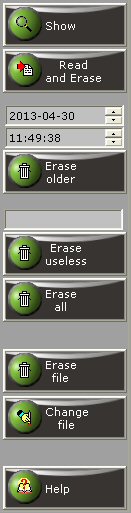
Show
This option reads last 100 events from the card. The read button is enabled in the
on-line mode only. If you click it, the information window about nubmers
available events will create. This option is fast because it doesn't analyse data
only total numbers of events is read.
Read and erase
Reads, lists on the screen and saves in a file last 100 older events.
There is a limit of 100 events bvecause all buffer reading procedure could last
very long time.
Erase older
Erases all older data up to date/time specified in edit window.
This function is faster because it doesn't analyse data - only some events are deleted.
Erase useless
Erases some older data according to specification in edit window.
This function is faster because it doesn't analyse data - only some events are deleted.
Erase all
This option erases all events on the KKO bufer without reading them.
If you read the events very seldom, event buffer
may be too long. In this case events reading time will be
very long. Erase buton erases events but doesn't erase events' file.
Additionally, new event : "erase event buffer" will write into buffer.
This function is faster because it doesn't analyse data.
Clear the file
This option erases corrent event file kClient.ev. A new empty file will be created and
the first new record is written (file create date/time).
Change the file
This option shows save dialog window. You are able to select or create new file for
events saving. New file will be cleared and the first data record with creation
date and time will be saved. The name of new file appears in file name window in the top
of event window.

Configuration of events capability in KKO
You can switch on or switch off all the events in the KKO. It depends on your requirements.
In settings and event configuration bookmark
you can change (switch on or off) all the events.
You can set e.q. "Call a subscriber to the conference" if you want to register all conference
participants
or in opposite:
"The subscriber doesn't answer a call" if you want to register failed situations only.
Switching on all the events is a nonsense. Number of events (in normal operations)
is very large, the buffer overwrites in short time and looking and searching in large
file isn't simple. The event file (kClient.ev) is a text file and you can prepare extra tools
for testing and searching in this file.
Events filtering
In order to make it easier there are few filters for events viewing. These filters
work before reading, they make possible to limit number of events they must be sent
from the KKO card. There are following filters :
- filter by partie's number or IP address
- filter by time range
- filter by event identifier
It is possible to switch on few filters simoultaneously. If two or three filters
are switched on, the result will be logical product of sets. Thanks to this options
an user is able to limit set of interesting events precisely.

List of events in third filter may be full of reduced. There is additional combo box
makes possible to choice all events of only one group of them.
There are two buttons for event filtering :
- button : Check
- button : Read
At the beginning, only Check button is active. You must begin with this button
in order to check how many events meet given filters and how long the listing will last.
Next, if Read key is enabled, it will be possible to read all filtered events.
Full list of events
For best convenience all events are in following groups:
There are following accessible events in all subgroups:
Logging:
- User log-in - switched on by default
This event is generated
after logging on in kClient software. Parameters include IP address and login level
(supervisor/administrator/dispatcher).
- User log-out - switched on by default
This event is generated
after logging off from kClient software.
- Next log-in without proper log-out - switched on by default
This event is generated after logging on in kClient software without proper former logging out.
- Password error in log-in procedure - switched on by default
This
event is generated in case of login reject because password wrong. Parameters include
IP address.
- Log-in is impossible - switched on by default
This event is generated
if login procedure is impossible because 9 users are already logged on. Parameters include
IP address.
Calls:
- Party called by the KKO - switched off by default
This event
is generated when party is called by the KKO into conference. Parameters include
party number and conference number.
- Party enters into conference himself - switched off by default
This event is generated when party enters into KKO himself. Parameters include
party number and destination conference number.
- Party disconnected by the KKO - switched off by default
This event is generated when a party is disconnected by the KKO. Parameters include
removed party number and conference number.
- Party disconnects himself - switched off by default
This event is generated when a party disconnects from the conference himself.
Parameters include party and conference numbers.
- Called party is busy - switched off by default
This event is generated when called party is busy.
Parameters include party and conference numbers.
- Called party is unavailable - switched off by default
This event is generated when called party is unavailable.
Parameters include party and conference numbers.
- Calling is impossible because congestion - switched off by default
This event is generated when called party is congested.
Parameters include party and conference numbers.
- Party doesn't pick up the call - switched off by default
This event is generated when called is rejected because a party doesn't pick up
this call Parameters include party and conference numbers.
Conferences:
- Conference is owned - switched on by default
This event is generated when the conference takes an owner (dispatcher of kClient
software, schedule record or MeetMe mode). Parameters include owner's data.
- Confeence is free - switched on by default
This event is generated when the conference loses an owner.
- Begin of conference - switched on by default
This event is generated when the first party enters into conference. Parameters
include conference number.
- End of conference - switched on by default
This event is generated when the last party loses the conference.
- Conference closing command - switched off by default
This event is generated when the conference close command is sent to the card.
Parameters include conference number and data of closer (IP address or schedule record).
- Party enters into conference - switched off by default
This event is generated when a party enters into a conference. Parameters include
conference and party numbers.
- Party leaves the conference - switched off by default
This event is generated when a party leaves the conference. Parameters include
conference and party numbers.
- Wrong access password from subscriber - switched off by default
This event is generated when a party isn't accessed into conference because a
password is wrong. Parameters include conference and party numbers.
- Call rejected - given conference is switched off - switched off by default
This event is generated when incoming call is rejected because the conference is
switched off in settings. Parameters include conference and party numbers.
- Call rejected - this party already exists in conference - switched off by default
This event is generated when outgoing call is rejected because this number is
already in the conference. Parameters include conference and party numbers.
- Call rejected - no free PCM channels - switched off by default
This event is generated when outgoing call is rejected because there are not free
PCM channels. Parameters include conference and party numbers.
- Call rejected - trunk is out of synchronization - switched off by default
This event is generated when outgoing call is rejected because there are not
synchronized PCM trunks. Parameters include conference and party numbers.
- Call rejected - the party is not participant of predefined groups - switched off by default
This event is generated when incoming call is rejected because he is not participant
of accessed predefined group and group rectriction feature is switched on.
Parameters include conference and party numbers.
- Call rejected - MeetMe mode is switched off - switched off by default
This event is generated when incoming call is rejected because required conference
doesn't service MeetMe conference mode (settings of the KKO).
Parameters include conference and party numbers.
- Party in private talking in conference - switched off by default
This event is generated when party - conference participant - enters into
private talking. Parameters include conference and party numbers.
- Group called into conference - switched off by default
This event is generated when predefined group is called into conference.
Parameters include conference and group numbers.
- Group removed from the conference - switched off by default
This event is generated when prdefined group is removed from the conference.
Parameters include conference and group numbers.
- Announcement inserted into conference - switched off by default
This event is generated when voice announcement is called into conference.
Parameters include conference and announcement numbers.
- Announcement removed from the conference - switched off by default
This event is generated when an announcement is removed from the conference.
Parameters include conference and announcement numbers.
Huntings:
- Party enters into hunting service - switched off by default
This event is generated when the party enters into hunting service.
Parameters include hunting number, party number and mode : hunter/hare.
- Party removed by the KKO from hunting - switched off by default
This event is generated when the party is removed from hunting service.
Parameters include hunting and party numbers.
- Hunting closing command - switched off by default
This event is generated when the hunting connection is closed by a command from
kClient software. Parameters include hunting number.
- Call rejected - the party is already in the hunting - switched off by default
This event is generated when the party isn't called into hunting service because
this number is already hunting participant. Parameters include hunting and party numbers.
- Group called into hunting - switched off by default
This event is generated when predefined group is called into hunting service.
Parameters include hunting and group numbers.
- Group removed from the hunting - switched off by default
This event is generated when predefined group is removed from hunting service.
Parameters include hunting and group numbers.
- Subscriber enters into voice menu service - switched off by default
This event is generated when subscriber enters himself into voice menu service.
Parameters include subscriber's number.
- Party enters into conference via menu system - switched off by default
This event is generated when subscriber enters himself into conference via menu service.
Parameters include subscriber's number and conference number.
- Other party inserted into conference via menu - switched off by default
This event is generated if a subscriber is called into conference by other subscriber
via menu service. Parameters include subscriber's number and conference number.
- Group inserted into conference via menu - switched off by default
This event is generated if predefined group is called into conference by other subscriber
via menu service. Parameters include group and conference numbers.
- Close conference command via menu - switched off by default
This event is generated if conference close command occurs via menu service.
Parameters include conference number.
Groups:
- New participant is added into predefined group - switched off by default
This event is generated if a participant is added into predefined group.
Parameters include group and party numbers.
- Predefined group erased - switched off by default
This event is generated if predefined group is erased from the card.
Parameters include group number.
Schedule:
- New schedule record is added - switched off by default
This event will be generated if new schedule record is sent to the KKO card.
Parameters include record number.
- Schedule record: Call hunting service - switched off by default
This event is generated when new schedule record: Call hunting service
is sent to the KKO card.
- Schedule record: Conference reservation - switched off by default
This event is generated when new schedule record: Conference reservation
is sent to the KKO card. Parameters include conference number.
- Schedule record: Change password for conference - switched off by default
This event is generated when new schedule record: Change password for conference
is sent to the KKO card. Parameters include conference number and new password.
- Schedule record: Group insertion - switched off by default
This event is generated when new schedule record: Group insertion
is sent to the KKO card. Parameters include conference and group numbers.
- Schedule record: Party insertion - switched off by default
This event is generated when new schedule record: Party insertion
is sent to the KKO card. Parameters include party and conference numbers.
- Schedule record: Party removing - switched off by default
This event is generated when new schedule record: Party removing
is sent to the KKO card. Parameters include conference and party numbers.
- Schedule record: Announcement insertion - switched off by default
This event is generated when new schedule record: Announcement insertion
is sent to the KKO card. Parameters include conference and announcement numbers.
- Schedule record: Announcement removing - switched off by default
This event is generated when new schedule record: Announcement removing
is sent to the KKO card. Parameters include conference and announcement numbers.
- Schedule record: Conference disconnection - switched off by default
This event is generated when new schedule record: Conference disconnection
is sent to the KKO card. Parameters include conference number.
Synchronization:
- Trunk synchronization obtaining - switched on by default
This event is generated when trunk synchronization is obtained. Parameters
include PCM trunk number.
- Loss of trunk synchronization - switched on by default
This event is generated when trunk synchronization is lost. Parameters
include PCM trunk number.
- Uncontext isdn frame - switched on by default
This event is generated when wrong ISDN frame is received.
- Isdn error detection - switched on by default
This event is generated when ISDN error is received from an exchange. Parameters
include cause of error.
Settings:
- Event settings are loaded - switched on by default
This event is generated after settings sending into the KKO card - part Event.
Parameters include IP of sender.
- Conference settings are loaded - switched on by default
This event is generated after settings sending into the KKO card - part Conference.
Parameters include IP of sender.
- Calls settings are loaded - switched on by default
This event is generated after settings sending into the KKO card - part Calls.
Parameters include IP of sender.
- Announcement settings are loaded - switched on by default
This event is generated after settings sending into the KKO card - part Announcement.
Parameters include IP of sender.
- Time is synchronized on the KKO - switched on by default
This event is generated after time settings sending into the KKO card - part Time.
Parameters include IP of sender.
- Other settings are loaded - switched on by default
This event is generated after settings sending into the KKO card - part Other.
Parameters include IP of sender.
Others:
- KKO card software restart - switched on by default
This event is generated after ETH processor firmware restart detection.
Parameters include restart cause.
- MT90812 error is detected - switched on by default
This event is generated after communication error with konferencyjnym chip MT90812.
This is critical error.
- AT45DB642 error is detected - switched on by default
This event is generated after communication error with memory chip AT45DB642.
This is critical error.
- All events are cleared - switched on by default
This event is generated after all event clear command.
Parameters include IP of sender.
- Event memory is formatted - switched on by default
This event is generated after automatic event buffer formatting procedure.
- Warning from registration block on the KKO - switched on by default
This event is generated after warning from registration block.
- Communication error to other processor - switched on by default
This event is generated after critical communication error between ETH and another processor.
Parameters include processor identifier (SND,VOX lub PCM).
- Download software from HEX file - switched on by default
This event is generated after upgrading processor firmware on the KKO card.
Parameters include processor identifier (ETH,SND,VOX lub PCM).
- Q.931 ISDN message - basic level - switched off by default
This event is generated when data message from or into on network layer is sent.
Basic level.
- ISDN messages - extended level - switched off by default
All data (bytes) from received or sent message is registered in the event.
It makes possible to analyse all details of transmission between the exchange and the KKO.
 kClient HTML Help: EVENTS
kClient HTML Help: EVENTS kClient HTML Help: EVENTS
kClient HTML Help: EVENTS