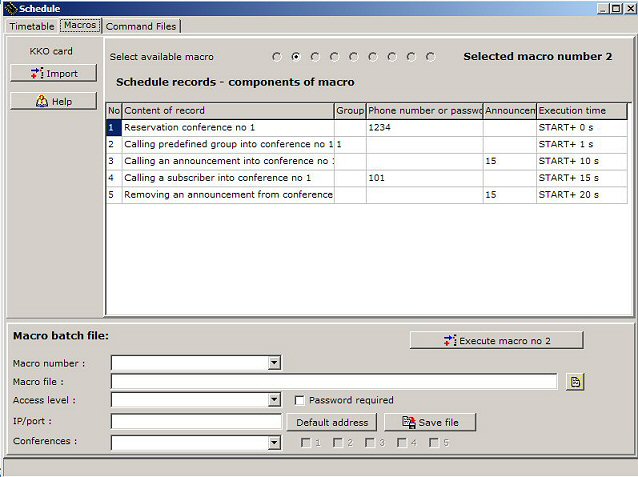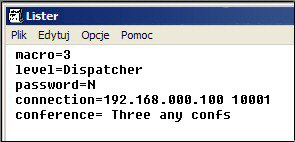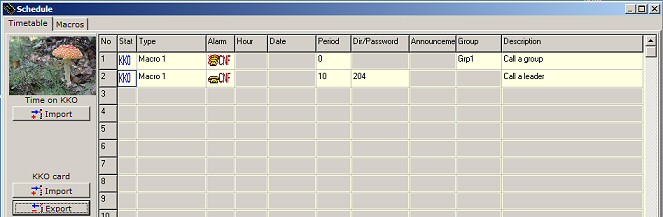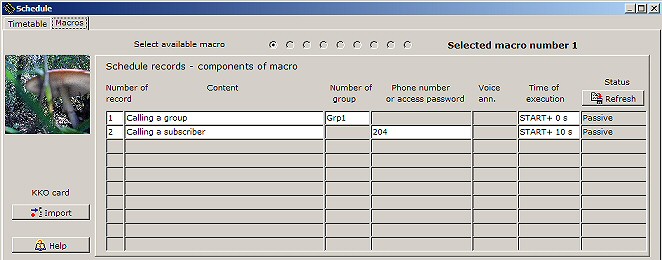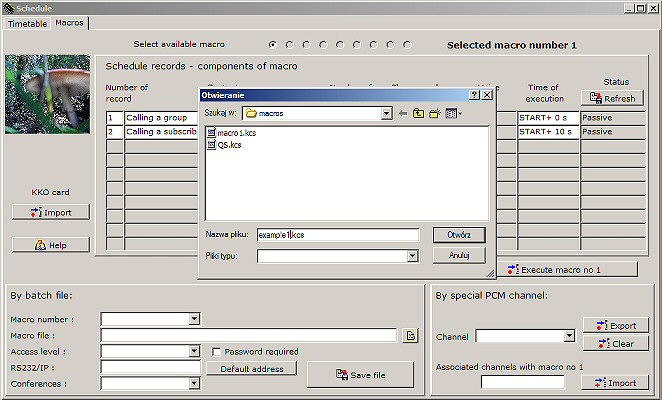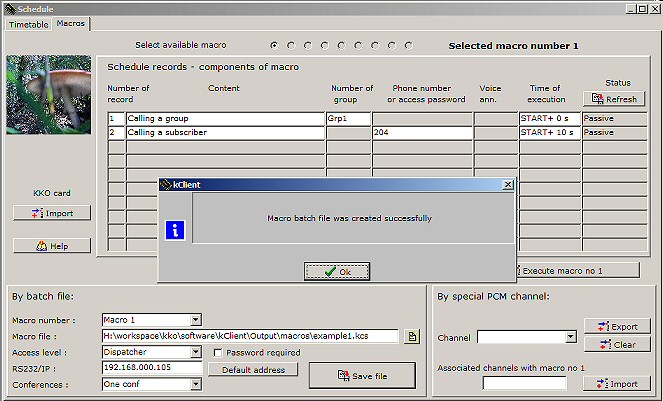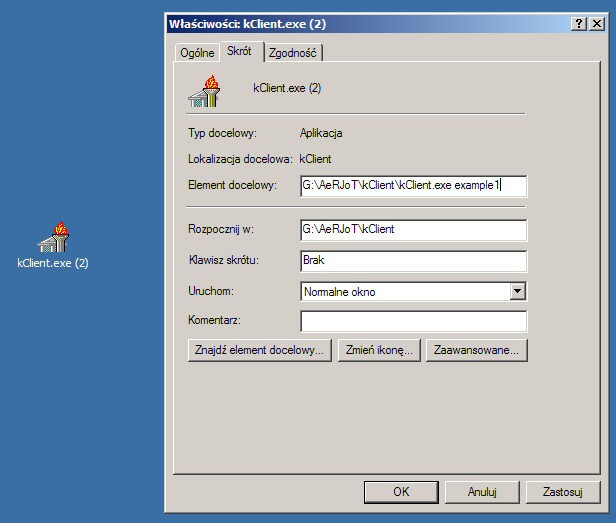This help consists of:
General notes
- Beginning from X.15 version there is possible to use macros in KKO system.
You are able to create and run an internal macro in firmware.
- Internal macros are created based on schedule records in the KKO.
- It is possible to create up to 9 internal macros.
- The tasks are inserted as a schedule records in Timetible bookmark and they
are executed in order according on the list.
- It is possible to insert up to 10 records for each macro (but total records
number can't exceed 60 records).
- Each macro record includs essential data and time offset parameter (in seconds) in order
to be able to delay running moment.
- All types of records in schedule table may be used as macro record e.g. notification,
hunting and all records accessible for any conference. Records for leased conference can't
be used as a macro records.
- Each makco can be called in 3 ways: by kClient command, by voice menu command,
and as a component of external macro saved in batch file.
- In 'macros' bookmark you are able create and edit batchfiles for external
macros.
- Batch files for macro make possible to configure and use all often used options
e.g. conference with predefined group and next create proper shortcut in desktop.
So, it is possible to run kClient software with the macro by one click.
There are following elements on 'macros' bookmark:
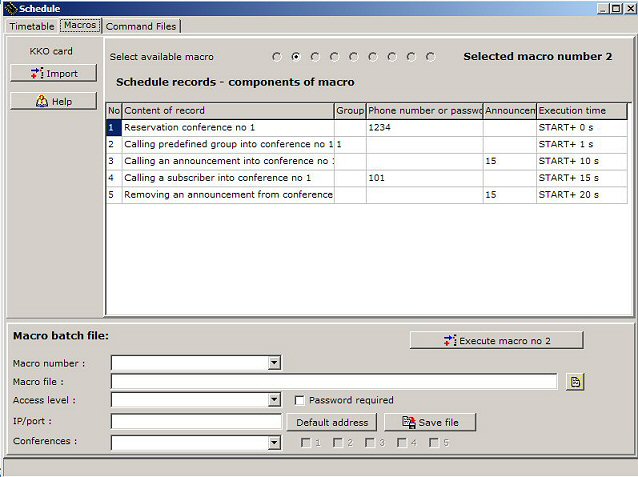
- List of records for given macro. By using "Read" button, you are able to read
all schedule records concerning all macros. Next, all macro records are filered
and diaplayed on the list only these for given macro. So, on the list you can find
records for given macro only. Your macro has to consists of maximum 10 schedule
records (only first ten are displayed).
- Current macro parameters (group, phone number etc.). All necessary parameters for a record are
displayed. It depends on kind of schedule record (call a subscriber, a group etc)
There are the same parameters you can see in timetable window.
- Execution time. Each record includes 'delay time' parameter
in seconds. It means time offset for given records with relation to start
macro moment.
- Select macro. On the top of the window, there are 9 radiobuttons where
yiou are able to select 1 of 9. You can choice defined macro only of course.
- Macro execution button. There is accessible a button for running a macro.
If you press this button, yoa are able run a macro for test.
- Batch file. There are keys and edit fields on the bottom of the
window in left hand side. They can be used for editing special batch file
for given macro.
Batch file for kClient:
- Name of batch file can be used as a parameter in calling kClient software moment.
- It is possible to run a program, login in selected access level on the card
with preselected address (IP or COM).
- The file must exist in proper syntax and it can be created in kClient software.
- The file includes internal macro number, the macro will be executed after login procedure.
- It makes possible to create some icons on the desktop and to manage the conferences
by one click.
- Name of batchfile can be full or shorted. If you use short name, default folder is
'//macros'. If an extension is idle, default extension is '.kcs'
There is following example for batch file:
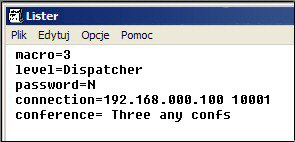
You can see that it includes login parameters and macro number.
Example of macro - conference for dispatcher.
This macro makes possible run a makcro via batchfile with conference for
predefined group no 1 and a leader (subscriber=204).
Example 1 - Step 1 - Macro records creating
Firstly, you have to create schedule records for a macro. In our example will be
created following records :
Call a group. You have not to reserve a conference earlier, becouse
this macro will be called by dispatcher. As you know, dispatcher is a owner
of the first conference - so - the conference will be reserved for him in login moment
(First conference may be written in batch file as a parameter of login).
So, all macro records concerning "First conference" will concern this conference
which dispatcher is owner in login moment. In this situation first record of macro
is group calling. We can write the same notice for end of conference moment.
We mustn't insert "Closing a conference" record. The conference will be closed
in dispatcher logout moment.
"Period" parameter for this record of macro can be empty because we don't want delay
start of the macro moment.
Notice! If the first record of the macro was "Conference reservation" second conference
(with "Schedule" as a owner) would create and all commands and all records would concern
these "Schedule" conference (not "Dispatcher"). Our dispatcher wouldn't access for such conference.
Call a subscriber. We can insert directory number for our leader (204) and delay time
10 seconds. By this delay, subscriber (e.g a leader) will be called some time after
participants of the group. If generally time of calling a group is longer, we can increase this
delay time (maximum till 90 seconds).
Next, we have to send these records to KKO card
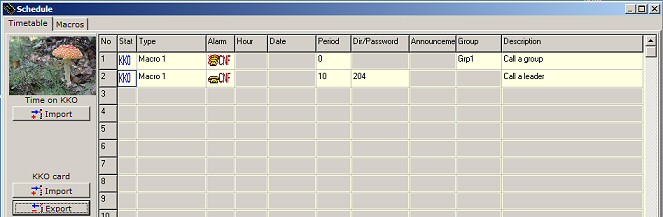
On 'macros' bookmark, we are able to check if a macro exists on the card.
To this end we have to read data fronm the card and open 'macros' bookmark.
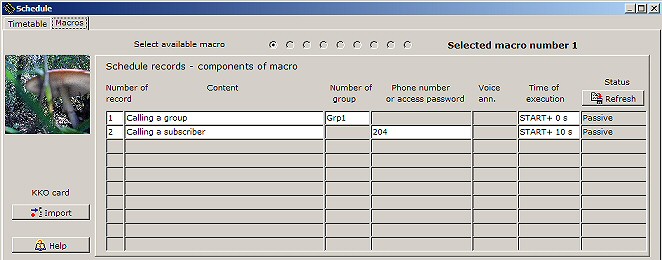
Example 1 - Step 2 - Batch file creating
Now, we can create batchfile for our macro.
We have to do following actions:
Creation of the file. If this is new file, we have to write the name firstly
(e.g. in subfolder \\macros). In our example we have to write name
'example1.kcs' ,acknowledge it and edit proper parameters.
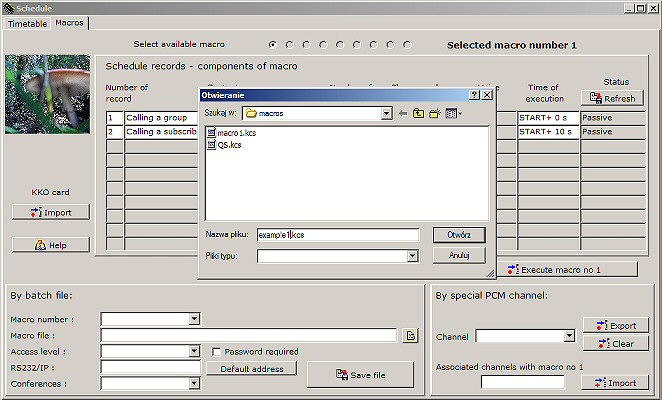
Inserting parameters. We can run macro no 1.
In login procedure we can choice 'dispatcher' level, no password and card's address.
If you work with one KKO card only and a macro concerns this card only, you are able to use
"Default address" button. In edit "Conferences" we can choice "One conference" option in
order to be sure that all our commands will concern given conference. After seffings,
we can use 'Save file' button and acknowledge window is displayed.
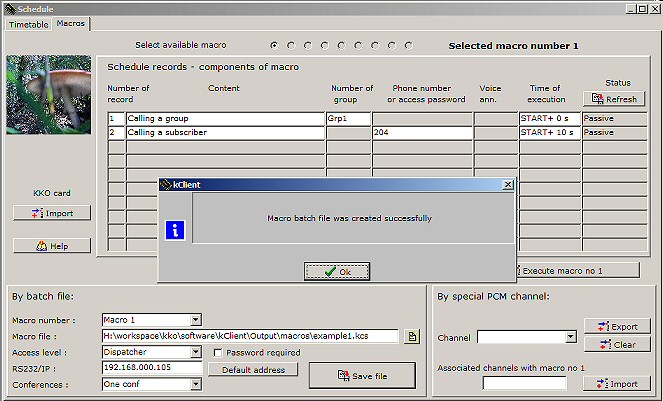
Example 1 - Step 3 - An icon with batch file creating
You can create new shortcut on the desktop and open settings window by right mouse button
clicking. Next, you can insert batchfile name ('example1' in our example)
and at the end change icon name (e.g. 'Macro1' or 'Group1_subs204').
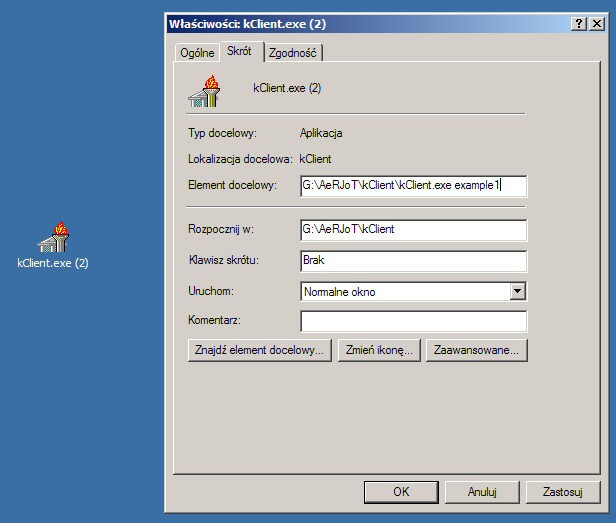
Now, we can click such icon in order to run following actions:
- Run kClient software.
- Logging procedure for "Dispatcher".
- Calling macro no1 (i.e. calling group no1 and next subscriber 204). This
is acknowledged by information window on the screen.
- Entering leader into conference.
- When the conference is running, dispatcher is able to manage it and end it too.
- After logout procedure, the conference will be closed automatically.
 kClient HTML Help: MACROS
kClient HTML Help: MACROS kClient HTML Help: MACROS
kClient HTML Help: MACROS