 kClient HTML Help: SETTINGS-TIME / REGISTRATION
kClient HTML Help: SETTINGS-TIME / REGISTRATION kClient HTML Help: SETTINGS-TIME / REGISTRATION
kClient HTML Help: SETTINGS-TIME / REGISTRATION
The Date/Registration bookmark makes it possible to set date and time on real time clock on the KKO card. Second part of this window concerns registration procedure of the KKO card and CSTA features.
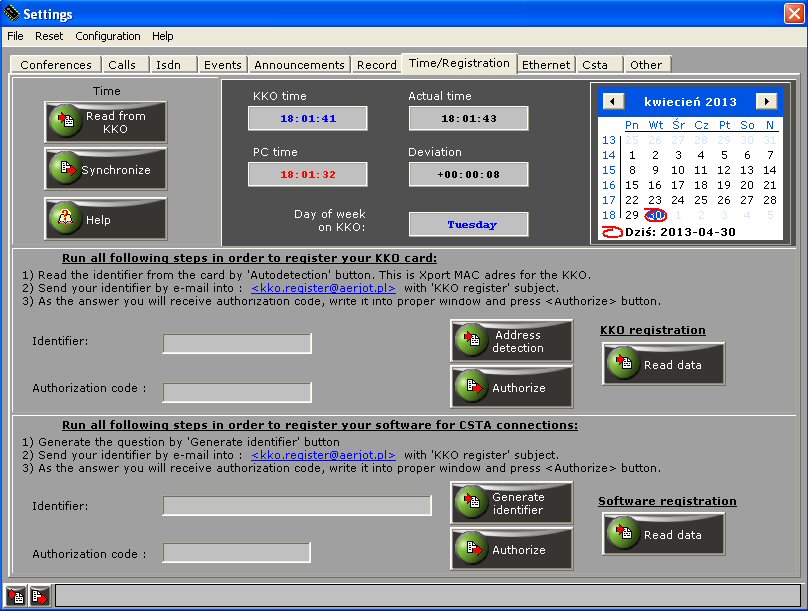
Following options are accessible for time part:
Following buttons are accessible in the "Time" window:
Second group of options on this sheet concerns registration data and unblocking procedure.
Beginning from x.14 software version, registration procedure is required on these cards. New KKO card is delivered into customer as a nonregistered. It means, that for 3 months the KKO will be work correctly and without any limits. Within this period of time, you have to run registration procedure. If such procedure is not executed, about ten days before deadline the KKO card will work with troubles. The nearer the worst. Quite after deadline, the conferences will not be accessible for the users. You will be informed about it automatically few days before deadline. Also, it is possible to check register status in any time by clicking proper button on this sheet.
In order to run registration procedure, you have to open register window and run described there required steps. Genarally, each KKO card has unique identifier number. This is simple MAC address for Xport device for KKOv3 and KKO4 version. Next, you have to send this identifier to manufacturer of the card or your seller. You will receive unblocking code as the answer. If you insert this code into proper edit fields and run unblocking procedure, your KKO card will be unblocked permanently. Even if you upgrade firmware and software in the future.
There are 3 buttons for KKO registration on this bookmark:
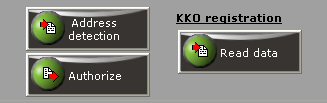
In order to unblock the card, first specify unique identifier number for your card. In the KKOv3 hardware version case this is simply MAC address for Xport device. You are able to read it both by autodetection procedure running and by reading this number from the label on Xport.
After autodetection procedure, identifier for your card appears in proper window:
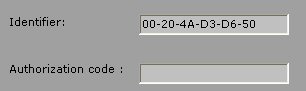
Now, you have to send this number to manufacturer of the card or to your seller. You are able to make use of visible link: kko.register@aerjot.pl. If you use this method, you will get proper email form. The second way is simply to send this identifier by your post mail software.
After receiving unblocking code, you have to write it into proper window and click Authorize button. If the code is correct, registration will be successfully and following window will inform you about it:
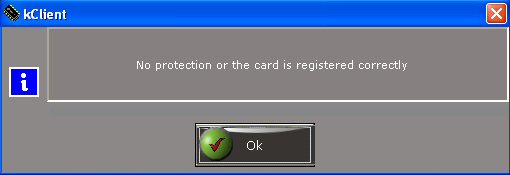
If not following information about an error will appear:
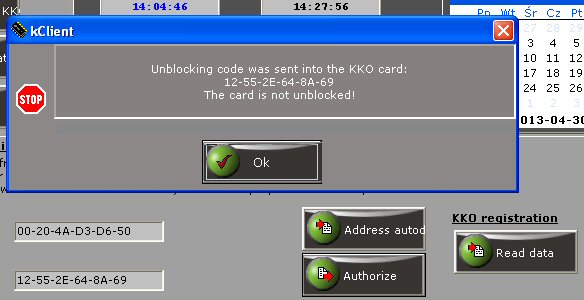
There are 3 buttons for CSTA registration on this bookmark:
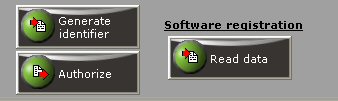
In order to register the software, first generate unique identifier string for your software installation. It concern given computer and given installation.
After identifier generation, the sequence for your installation appears in given window:
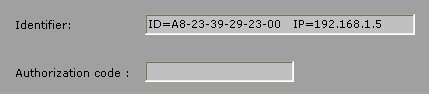
Now, you have to send this number to manufacturer of the card or to your seller. You are able to make use of visible link: kko.register@aerjot.pl. If you use this method, you will get proper email form. The second way is simply to send this identifier by your post mail software.
After receiving unblocking code, you have to write it into proper window and click Authorize button.
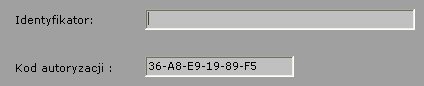
If the code is correct, registration will be successfully and after 'Read data' button following window will appear :
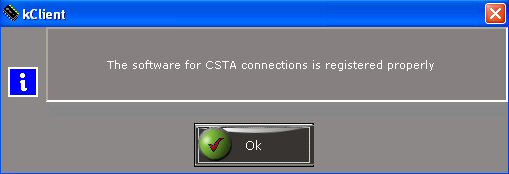
In the other case following window will appear:
