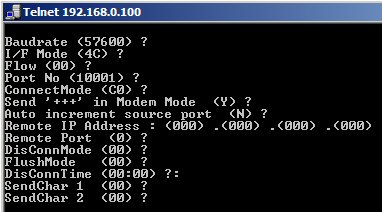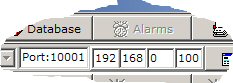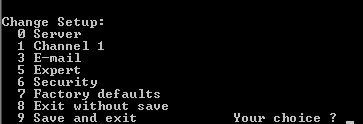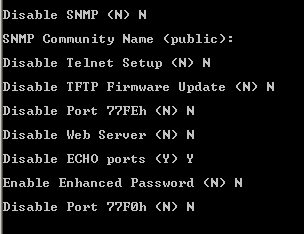Table of contents:
- Essence of issue
- Initialize procedure for Xport
- Security of the Xport
- Resetting of Xport (factory defaults)
- Additional notices
Essence of issue
The KKO2 card (in hardware version 2) includes RS232 interface.
The KKO3 and KKO4 cards (in hardware version 3 and 4) includes Xport ethernet interface
by Lantronix (TM). It makes possible to have direct network connection to the conference card.
In order to install KKOv3 properly, you have to run following actions:
- To find out proper free IP address in your IP subnet range.
- It is possible both to set permanent IP address and to have dynamic address.
- Permanent IP address method is suggested because dynamic address is set every KKO start
and you must detect it and insert these data every time after KKO starting procedure.
- In permanent address case, you have to specify proper subnet mask.
- Now, you must insert new data into Xport device in the KKO card.
In order to insert data into Xport device, you have to:
- Prepare connection cable with proper length and proper version. Draw your attention
please that the cable for direct connection and for connection via switch or hub
are different. The charts for both cables are available in document:
User's Manual in appendix.
- Insert the KKO cart directly into MD110 magazine (without PCB extension module).
- Switch on network cable and press "reset" button.
- Note: Everytime after plugging in this cable, you must press reset button on the edge of the card!
- Switch off possible another Xport devices in your subnet.
- Install and run kClient application.
- Now, input any user level in kClient software.
- Now, enter into Settings option->bookmark Communication.
- In first step, search new device in your subnet (Search Xport button).
- If new Xport device is searched, pieces of information about MAC address,
firmware version, current IP address, mask and port number will displayed.
- If you want change IP address now or establish permanent IP address, you have to
do it now. Current address (IP=000.000.000.000 is default) and current submask
(255.255.255.255 is default) will appear.
- Now, you are able write new IP address and change IP mask by pressing proper buttons.
- Next, you have to use "Save Xport" button in order to save data for Xport
or "Skip Xport" in cancellation case.
- After saving new data, you can close "Settings->Communication" window and return to main window of kClient.
New IP address should appear in card's address window (see following figure).
If it doesn't, you will able change it and insert proper address which you want.
- In some troubles case, you can switch off your firewall or make it possible to work with new IP address.
- Note! Boudrate must be set on 57600!
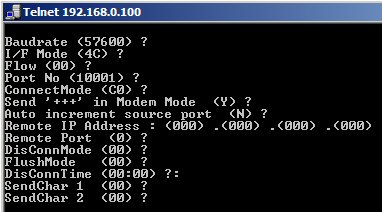
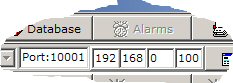
In our example, new address 192.168.000.234 were detected automatically, and next this address
appeared itself into address window in main kClient's window. Pay your attention please, that
RS-232 checkbox doesn't checked in this case.
If autodetection procedure faults you will able to install DeviceInstaller software
from manufacturer side - Lantronix Company (www.lantronix.com). This is software tool
used for address autodetection and insertion all settings for the Xport device.
Security of the Xport
The Xport device doesn't ought to be available in a network by unauthorized users.
In order to this purpose, you have to switch on some security parameters in the Xport.
You are able to do it via telnet. There are following important rules and notices:
- You have to connect with your IP address on port no 9999. Proper command is
following: telnet xxx.xxx.xxx.xxx 9999 where: xxx.xxx.xxx.xxx is IP
address your Xport.
- On start, enter prompt appears - you should press (ENTER) key.
- Next, you are in main menu of Xport settings:
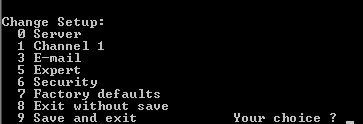
- After entrance into menu, you can choice "6-Security" option and set proper
protections according your requirements.
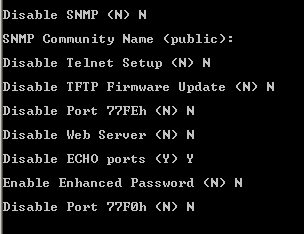
- You are able to set a password for telnet entries too (option "0-Server",
"Change telnet config password").
- It is possible too (in extreme case) disable telnet setup ("Disable telnet setup Y").
- At the end, you can save new data by option "9-Save and exit" (or resign by "8").
Resetting of Xport (factory defaults)
Sometimes, it is possible to have some troubles with connection via the Xport.
It can be security setting problem ("I forgot a password") or telnet setup was
disabled. Sometimes it can be result of hacker action etc.
Anyway, beginning from X.16 firmware version, there are possibility to run reset
of the Xport "from inside" via RS232. This reset recovers factory defaults for
the Xport device. Such way is independent on passwords, securities,
wrong settings, wrong boudrate etc. The source of action is included into firmware
so it is unsensitive on mistakes and errors in enviroment. After the action,
following settings are loaded:
- Baudrate : 57600
- Transmission parameters (I/F Mode=4C, Connect mode C0 etc).
- Port number is 10001
- Telnet setup and web server are enable
- Passwords for web and telned are removed
- IP address and mask don't change
For the KKO4 card factory defaults is available via telnet on port 9999.
It is possible too run service procedure with special service cable and service serial port.
Additional notes
The Xport (TM) device is able to receive unique IP by one of three ways:
- If address IP=000.000.000.000 and mask 255.255.255.255 are written
and DHCP server is available in given subnet, then an address will be created automatically by DHCP server.
- If address IP=000.000.000.000 and mask 255.255.255.255 are written
and DHCP server is not available in given subnet, then an address will be created automatically by Xport
from automatic addresses range.
- If address and subnet mask are different then defaults, then Xport device works with permanent address.
Next notices:
- Xport device is factory set on dynamic IP address.
- Port number used in communication between KKO and PC is any (default value is 10001).
- Required proper Baudrate = 57600
- Required proper Connect Mode = C0
- Required proper I/F Mode = 4C
- If you use KKO4 hardware version, kServer software is useless.
- The KKOv3 card makes possible to work with more than one kClient console simoultanously.
- Only one kClient application can work on one PC at the same time.
- You have to be carefull when you set IP address in your Xport on KKO card.
So, one mistake in this procedure can make your Xport device unavailable or unreached in your subnet.
- In such sittuation you have to use Device Installer (TM) by Lantronix.
 kClient HTML Help: THE KKOv3 WITH ETHERNET - FIRST START, TROUBLESHOOTING
kClient HTML Help: THE KKOv3 WITH ETHERNET - FIRST START, TROUBLESHOOTING kClient HTML Help: THE KKOv3 WITH ETHERNET - FIRST START, TROUBLESHOOTING
kClient HTML Help: THE KKOv3 WITH ETHERNET - FIRST START, TROUBLESHOOTING