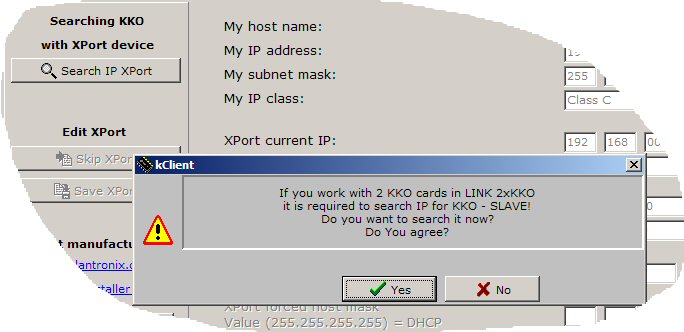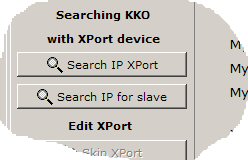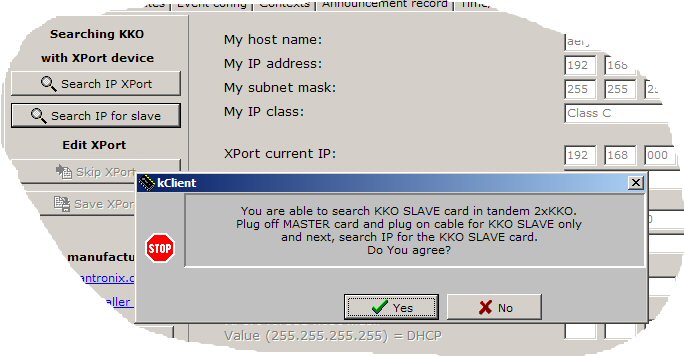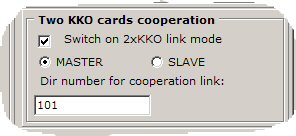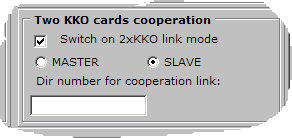In order to set up properly both KKO cards: Master and Slave (KKOv3 only)
in mode LINK 2xKKO cooperation, you have to run following steps:
- Both KKO cards put into MD110 magazine (the "link" option is switched off by factory defaults).
- Switch on Ethernet cable into socket in Master card only.
- Run kCLient software (version minimum X.18).
- Select "Administrator" or "Supervisor" user level, confirm a password
(empty by default). Note! Don't log-in yet!
- Select an option "Settings"->"Communication".
- Press button: "Search IP Xport".
- Now, Xport(TM) device (Master card) will be searched in your subnet, after execution, all
current parameters (IP,mask and port number) will appear in the window.
- If you want, you are able to change these setting (the best way is set up static address in your subnet).
- Confirm new data by button "Save XPORT" or by "Skip Xport".
- Now, it is possible to search IP address for second card - Slave - in tandem 2xKKO.
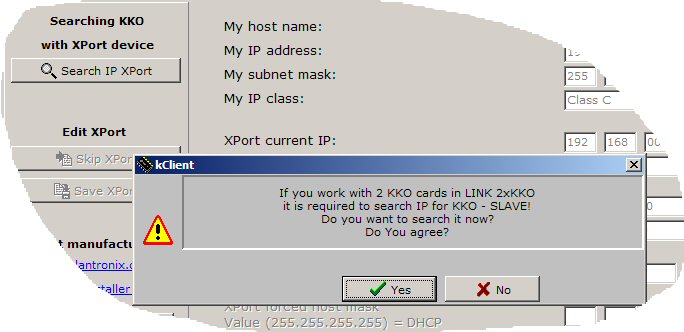
- The software suggests searching procedure for KKO - SLAVE. If you want work in LINK 2xKKO mode,
you have to accept this choice - by button OK.
- Now, a button "Search IP for Slave" appears on the sheet.
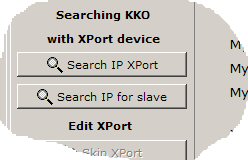
- After pressing this button, following information window appears:
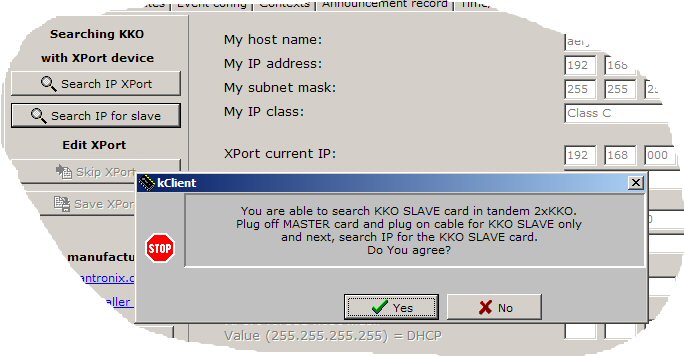
- According an suggestion, you have to switch off a network cable from Master card and switch it on
into KKO-Slave card only.
- Remember, press reset button on the edge of the card after putting network cable and wait few seconds.
- Next, it is required to press "Search IP for Slave" button in kClient software.
- After searching second card (like previous case for Master) the best way is establish static IP address
for KKO - Slave card.
- Now, close "Communication" in "Settings" window and return into main window.
- As you can see, new additional tool line appears at the top of the window. This line concerns
KKO-Slave card and it makes possible to call "Settings", "Alarms" and "Events" for Slave
directly from this window. As opposed to Master, these buttons are blue. There are visible connection
parameters too, simultaneously for both cards: Master and Slave. These parameters are editable here of course.

- Next, it is possible to go - first time - into login phase on both cards. You are logg de facto only on Master card
and KKO-Slave is read only in conference window (automatically) and on demand after blue-buttons
"Alarms", "Events" and "Settings".
- Before logging, you must plug-in 2 cables from your network to both cards : Master and Slave.
- Now, you have to login (on Master) and next, as a logged user, call: "Settings"->"Conferences" window.
- It is necessary to accept "Two KKO cards cooperation" checkbox, write "Dir number for cooperation link" in edit window and
send the data into Master card. This connection will be established automatically (by KKO-Master card)
and used for putting together common voice conference between both cards.
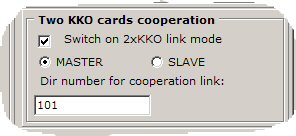
- Next, you have to close "Settings" window on KKO-Master cards and call analogous window for KKO-Slave.
It is reached by pressing "blue" Settings button on the additional toolbar. In order to
distinguish both cases, border color in windows for Slave was changed.
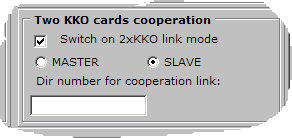
- Here, like for KKO-Master card, it is required to select "Two KKO cards cooperation"
option and write no connection number. Lack of the number means that this card is KKO-Slave
in tandem 2xKKO. Of course, like prevoius case, all data have to be sent into (Slave) card.
- So, after closing "Settings" window for KKO-Slave card, 2xKKO Link Mode is properly
configured. In order to use extended conference (2xKKO60=118 channels in conference) you have to
use conference no.1 only (conference no 2 is standard). In extended conference, kClient software
distributes all calls between both cards and both cards are asked about conference status automatically.
More information about working rules with extended conference 2xKKO you can find
in document tandem 2xKKO.
 kClient HTML Help: THE KKOv3 WITH ETHERNET - INITIALIZATION PROCEDURE FOR LINK 2xKKO
kClient HTML Help: THE KKOv3 WITH ETHERNET - INITIALIZATION PROCEDURE FOR LINK 2xKKO kClient HTML Help: THE KKOv3 WITH ETHERNET - INITIALIZATION PROCEDURE FOR LINK 2xKKO
kClient HTML Help: THE KKOv3 WITH ETHERNET - INITIALIZATION PROCEDURE FOR LINK 2xKKO