 kClient HTML Help: DIAGNOSTICS
kClient HTML Help: DIAGNOSTICS kClient HTML Help: DIAGNOSTICS
kClient HTML Help: DIAGNOSTICS
Diagnostic help window includs:
The description of diagnostics window.
Diagnostic window has two parts. At the top of the window are buttons for tests running. All the tests are prepared for user help. They make it possible to test the KKO hardware and verify KKO correctness for the user without service by manufacturer.
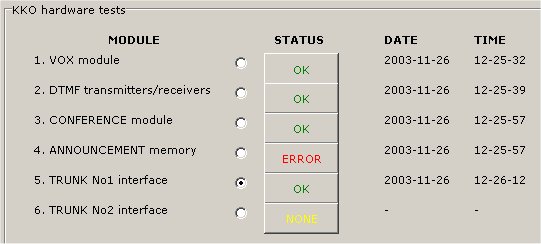
The list of accessible tests in KKO is as follows:
VOX module
In this test the PCM channel is simulated and changed by a signal as high as vox detector level. It occurs several times for each channel for different amplitudes. If vox module correctly detects all the signals it is recognized as correct. Both yellow leds blik (UD1,UD2 near VOX microcontrollers) if test is running.
DTMF receivers/transceivers
In this test the output signal is loopped with the input. For each DTMF channel all DTMF tones ('0'..'9' oraz '*' and '#') are entering. If each transmitted signal is received correctly, it means that both transceiver and receiver are correct. Green yellow leds blik (XD1..XD4) if test is running.
Conference devices
In this test conference's device digital input is simulated. There are other values (constant and variable) in the input; output is tested. If all output digital data are decoded corectly, the conference device is correct.
Announcement memory
In this test announcement's microcontroller returns and tests all data as follows: kind of flash memory, EEPROM i2c communication, recorded announcements, the length of the announcements and data integrity. If all answers are correct it means that announcement's hardware is correct.
PCM route interface 1/2
Some loopback (digital and analog) are created in each MT9075 interface in this test. At each step we test output as function of input. If all outputs are correct, MT9075 PCM interface is correct too.
Note! If PCM route is disabled in settings and routes bookmark, we can't run this test for this route.
The description of buttons and tests running.
On the right hand side of the window are buttons for tests running.
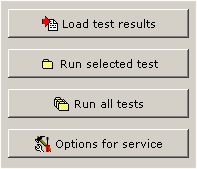
Button "Load tests results" reads all test's data. Possible values are "OK", "ERROR" or "NONE". Two first values have time stamp too. We can see date/time when the test has run.
Important note! Before running each test, it tests trunk connection. If any trunk cable is plugged on, it is impossible to run of test. There ensures external exchange protection for wrong CAS bits values and remote alarms. So before testing, you must plug off PCM routes connectors!
You can run the tests singly (by select the test by pressing the status button and selected test" button) or run all tests together by the button "Run all tests". The small text panel in the middle of the window shows current test's prints from KKO and progress bar.
The description of monitor KKO window.
The KKO state monitor is in the bottom of diagnostic window where there is a lot of information about the KKO card and view of LEDS diode on the KKO.

In the left hand side of this window there is view of LEDS diode on the front panel KKO cards. These virtual leds shows following information:
Conference's green leds shine when a conference is running and at least one subscriber is speaking. Conference's leds blink when conference is running and no subscriber doesn't speak.
The red led blinks slow when KKO works correct and no alarms are present. The red led blinks fast when some alarms are saved in KKO alarm buffer.
The right hand side of the window shows basic list of the KKO card's parameters:
Beginning from X.16 version, there are two buttons for disconnection both conferences. This possibility can be useful for diagnostic of KKO conference system. Pressing of "Disconnect and free the konference" button makes the same effect as "Conference close" button in conference window plus makes it free (without a owner). These buttons are available on Supervisor access level only and they should be used knowingly only in emergency situations.
The description of service options.
If you click "Service option" button some new keys will appear on the screen. But you have to remember, there are advaced service options generally for manufacturer's service team, available only for supervisor login level only. It can be helpful for the user only if some troubles with cooperation between the KKO card and external phone exchange.
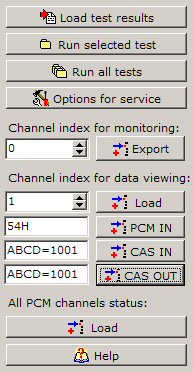
Option for service are as follow:
The description of service window.
he service window consists of data group (for selected channel) on left hand side of the window and status' table. The status table includs 15 rows and 4 columns. There are statuses for 60 channels at reading moment.

In order to clear this viewing, two statuses are displaying in inactive colour. There are the most popular, stable statuses: IDLE (idle, free and synchronized) and NOSYNC (the route out of the synchronization). The rest of statuses are displayed in normal, active colour. If you click such active element, detail data for this channel will import.
Following list shows all possible statuses after reading from the KKO: