 kClient HTML Help: SCHEDULE
kClient HTML Help: SCHEDULE kClient HTML Help: SCHEDULE
kClient HTML Help: SCHEDULE
Schedule chapter includs:
General notes
There are following task modes:
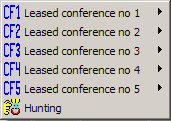
All functions for all five conferences (there are option for first conference only on the picture) are as follow:
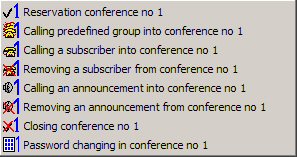
Following example shows graphic window as example of task's modes. If you click window in the "alarm" column, there is context popup menu where you can enter a mode.

By execution time, schedule tasks can be divided into:
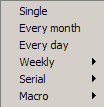
You can choose the time by clicking a window in the "type" column. Popup menu makes it possible for you to select the time. The following examples show how to select the time in the kClient Software.
Weekly:
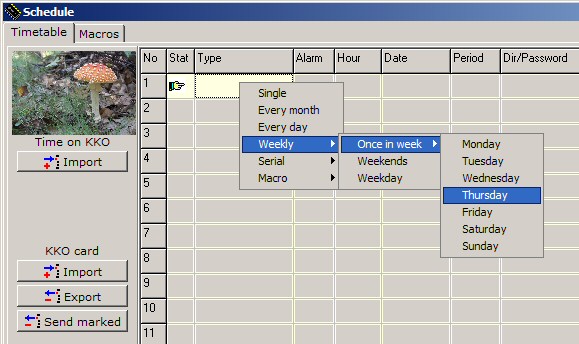
Periodic:
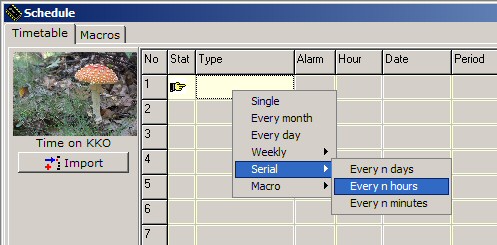
Macros:
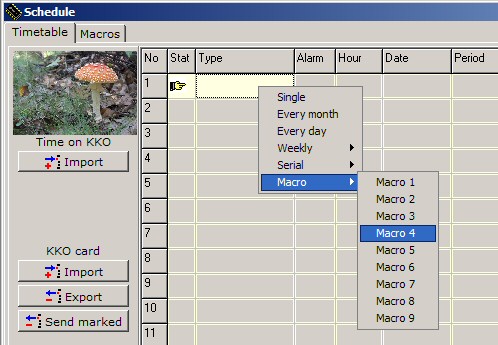
Data export to KKO card
You can load all schedule records from KKO, edit it, change some parameters and reload it to KKO again. You can also work in off-line mode. It is possible to work from the file : load data from the file, edit it and save data to the file.
When you export a task to KKO, it is automatically tested and if data is mismatched you can correct it. The programme suggests how to correct it (a particular ways of correcting):
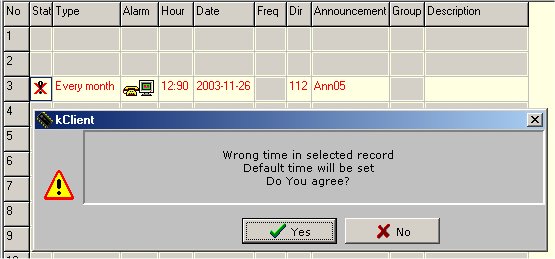
Removing records from the list
Task removing is possible by means of context menu (right mouse button). The following menu appears:
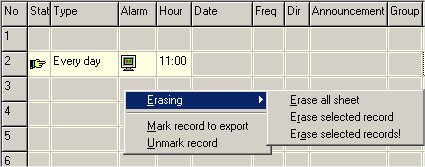
Option : "Erase all records" - it erases all tasks
Option : "Erase current record" - it erases a current task
Option : "Erase all selected records" - it erases all selected tasks
Remember, that all edit operations appears edit window only. After making necessary changes, you have to export them on the KKO or save it on the file. Otherwise, your changes will be cancelled.
Schedule record's states
In "Stat" column you can see current status of each task. The following states are accessible:
 - editing
- editing - selected (e.q. for export)
- selected (e.q. for export) - active, it waiting for execution
- active, it waiting for execution - nonactive, executed
- nonactive, executed - active, running
- active, running - wrong
- wrong - loaded from the file
- loaded from the file - saved on the file
- saved on the file - exported on KKO
- exported on KKOEditing schedule's records
Tasks inserting procedure is as follows:
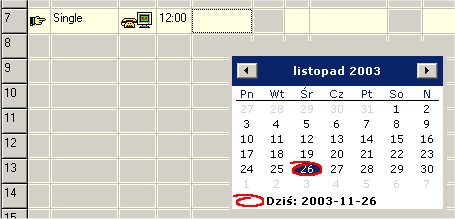
You should remember, that it enters/shows the date of the nearest task executing. If you enter e.q. "Once a month" and if you want to get task always on the 15-th day of a month, you enter 15-th day of any later month, the task will be executed on declared day and month (even though the 15-th day of an earlier month is appears).
After executing this task, the system arms automatically on 15-th next month.
The list of buttons
We can see the following buttons on the schedule window:
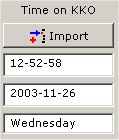 - How to read time on KKO.
- How to read time on KKO.
By this option we can easily check the KKO current time. This is particularly important when you enter new schedule records for time correctness.
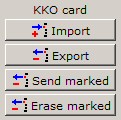 or
or 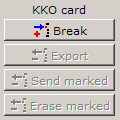 - Communication with KKO.
- Communication with KKO.
By these options we can read data from KKO and export one selected task or all the tasks. In writing or reading time, functions of buttons change and make possible to break current operation. It can be usefull when you work with some first records only and you know that the rest of the list is empty.
There are following commands available:
 You can mark one or more records and these all will be send to the KKO.
You can mark one or more records and these all will be send to the KKO.
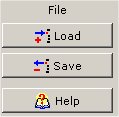 - File operations and the help button.
- File operations and the help button.
Option "Load" reads data from "kClient.sh" file to edit window. Option "Save" saves current data from the window to the file. "Help" button calls context help system.
Besides "kClient.sh" file, KKO system saves data on "kCient.sdf" and "kClient.sdk" files too. There are schedule's records description files ("Description" column). In on-line mode if you send data to KKO card, "Description" data saves automatically on "kClient.sdk" file. KKO doesn't get this data.
Macros as a schedule records - go to description
Schedule records can be components of macro too. All details about internal and external macros are available in additional document: macros description.
Leased conferences as a schedule records - go to description
Schedule records can be usefull when you use leased conference too. Know how about leased conferences is described in additional document: leased conferences.
Command files (CMD) as a schedule records - go to description
Leased conferences reached by a Command Files CMD are based on schedule records too. In separate document Command Files CMD" you are able to find all details about this feature. Additionaly you can find it in pdf document: Command Files CMD too.