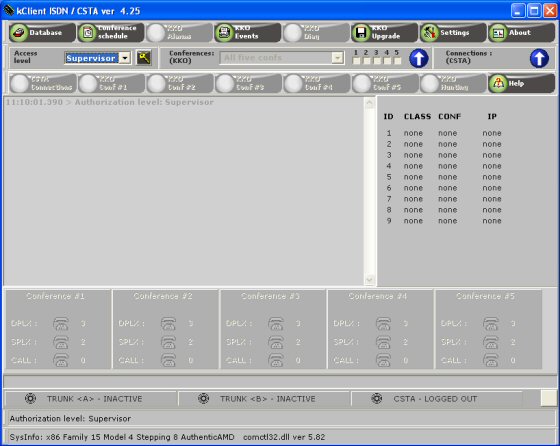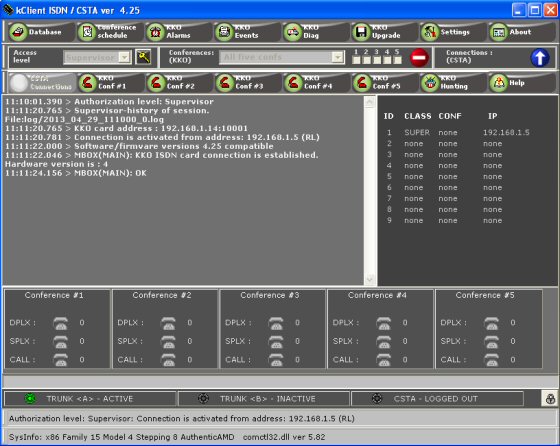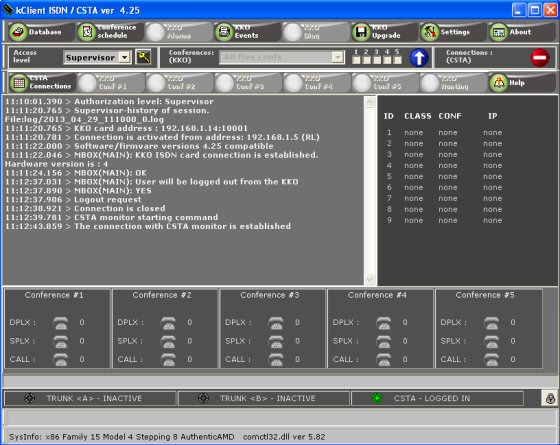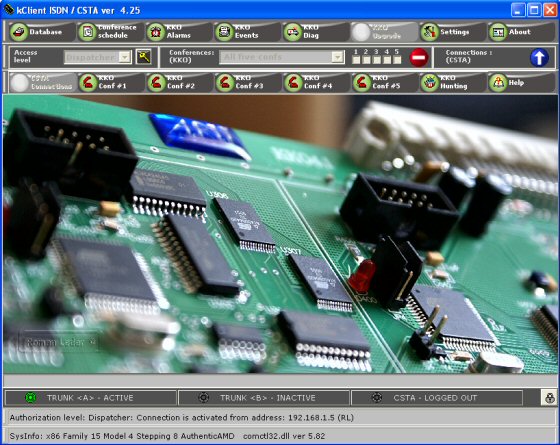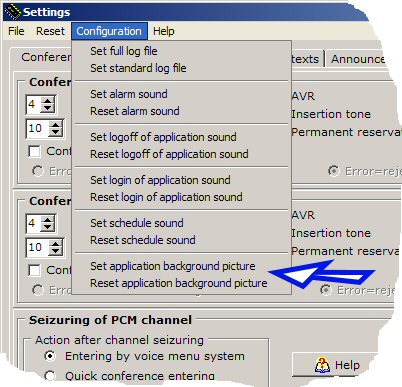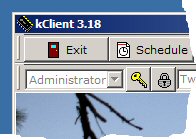Main window of kClient application consists of few parts:
The appearance of main window depends on application status. States of buttons depend on it too,
so this view shows what is a state. The main window makes possible to have an access
to both main features of kClient softwae : big conferences on the KKO card and
connections feture via CSTA. Following, there are some typical views of kClient main window,
according to some typical cases of working:
User unlogged / user logged to KKO / user logged to CSTA : on Supervisor level:
In Supervisor level mode additional information is available. This is logged
users list with IP addresses, names levels and assocciated conferences. Five panels
with important information about five conferences are visible on the bottom ot the window.
There are number of parties in duplex, simplex mode and called into given conference.
If the conference is busy, name and source of owner is visible too.
Additionally for Supervisor level there are listing window instead of graphics.
This is trace of communication from/to the KKO card.
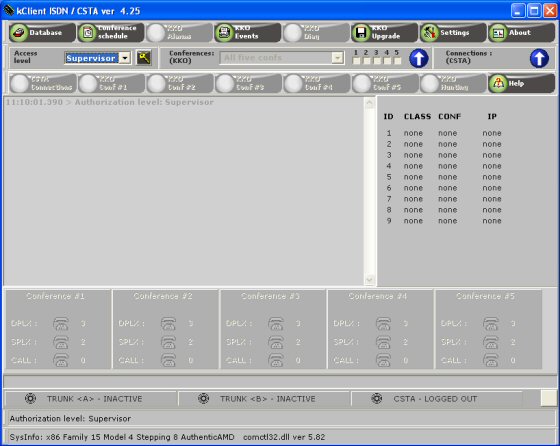
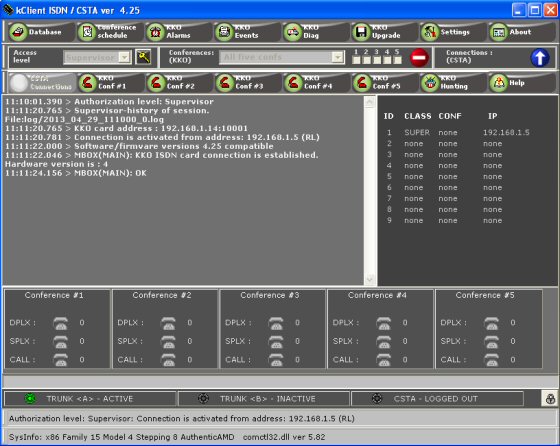
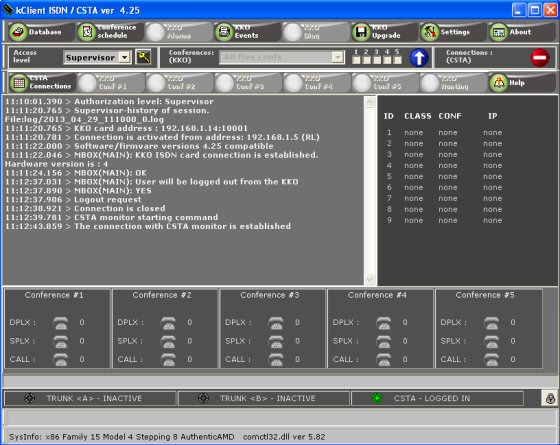
User unlogged / user logged to KKO / user logged to CSTA : on Dispatcher level:
In Dispatcher none additional information is visible.

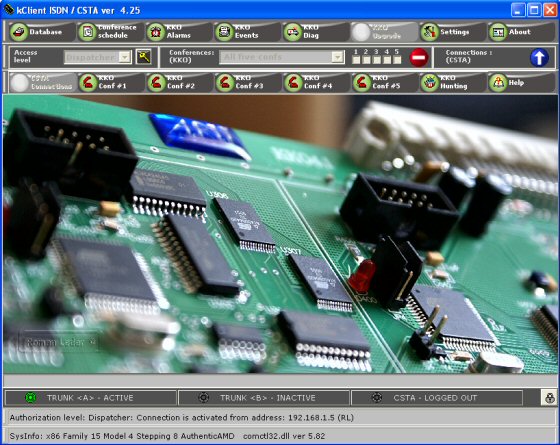

It is possible to change application background graphics in : Settings->Main menu->Configuration.
Examples of graphics there are available, it is possible to switch on own graphics too. However you have to
know that for proper running of kClient software there are required two files : "normal"-displayed in online mode
(ownname.jpg) and "offline"-displayed in off-line mode (ownname_bkgnd.jpg).
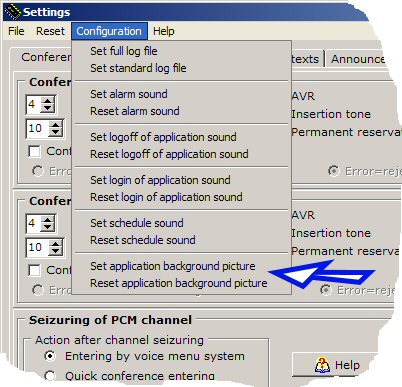
So, the view of application shows information what is current working state (logged/unlogged) and
what is logging level. On Supervisor level the graphics is switched off and command list appears in this place.
This is possible to get full or short listing of communication (between kCLient software and the KKO card).
Normally, the listing is short. However it is possible to switch on Full log file mode
(Settings->Configuration->Full log file) in order to investigate the transmission in failure cases.
On Administrator and Dispatched levels the graphics is switched on and it is the same picture.
Additionally level of user (and the version ov software) is visible in upper left corner of the window.
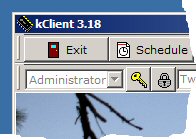
Upper part of the window
It is possible to reach all services and functions of the KKO card in this way - pressing following buttons:

- Database - enters into database window. It makes possible to maintenance
all database of the KKO card, create new subscribers, define local and predefined groups. This button
is always available, because editing of database is possible in offline mode too.
- Conference schedule - scheduling of the KKO card. It makes possible to
set up leased conferences, conference in selected time, to define macros and to maintenance
for command files module. This key is enabled in off-line mode too, because some data it is possible
to insert without communication with the card
- Alarms KKO - enters into alarms. It is possible to read
both : new (active) and old (inactive) alarms. This button is available in online mode only.
- Events KKO - enters into events. It makes possible to
read all events buffered in the KKO card. All events are configured in proper bookmark in Settings.
This button is available in off-line mode too, because it is possible to list all old events from a file.
- Diagnostics KKO - enters into service window on the KKO.
It makes possible to see basic parameters and run all service hardware tests for the KKO.
- Upgrade KKO - enters into upgrade window for the KKO card.
It makes possible to reload/upgrade firmware for all processors on the KKO card : ETH,PCM,VOX and SND.
- Settings - calls settings window. There is possible to set up
all parameters for the card and configure them. This button is always active, because some procedures
(e.g. Xport autodetection) require offline mode. However, the most of settings are possible in online mode only.
- About - a window with version number and information about an author.
- Logging level - makes possible to select access level before logging (Supervisor/Administrator/Dispatcher).
- Password change button (key icon) - makes possible to change a password for log-in.
- Number of conferences - makes possible to select how many conferences is required (before logging)
- an option is valid for Dispatcher level only. There are few options: 1 to 5 any conference, given conferences and
entering without conference. Given conferences are selectable in 5 checkboxes below.
As it is mentioned, Administrator and Supervisor get always view (and modification) possibility for each conference.
- Logging button to KKO conferences - makes possible to login/logout from kCLient software for big conferences.
- Logging button to CSTA connections - makes possible to login/logout from connections feature with CSTA.
- Connections CSTA - it makes possible to enter into window for a connections feature.
This button is enabled only in CSTA online mode.
- Conference no 1 KKO - it makes possible to enter into window for a conference no 1.
You are able to maintenenace the conference there. This button is enabled only in online mode. Additionally,
a dispatcher must be owner of this conference (it is valid remark in Dispatcher user level only). In another
(higher) level it is possible to view the conference always.
- Conference no 2 KKO - it makes possible to enter into window for a conference no 2.
You are able to maintenenace the conference there. This button is enabled only in online mode. Additionally,
a dispatcher must be owner of this conference (it is valid remark in Dispatcher user level only). In another
(higher) level it is possible to view the conference always.
- Conference no 3 KKO - it makes possible to enter into window for a conference no 3.
You are able to maintenenace the conference there. This button is enabled only in online mode. Additionally,
a dispatcher must be owner of this conference (it is valid remark in Dispatcher user level only). In another
(higher) level it is possible to view the conference always.
- Conference no 4 KKO - it makes possible to enter into window for a conference no 4.
You are able to maintenenace the conference there. This button is enabled only in online mode. Additionally,
a dispatcher must be owner of this conference (it is valid remark in Dispatcher user level only). In another
(higher) level it is possible to view the conference always.
- Conference no 5 KKO - it makes possible to enter into window for a conference no 5.
You are able to maintenenace the conference there. This button is enabled only in online mode. Additionally,
a dispatcher must be owner of this conference (it is valid remark in Dispatcher user level only). In another
(higher) level it is possible to view the conference always.
- Hunting KKO - it makes possible to call hunting service - it means - common calling
of the group and waiting for - first received - active party. This key is active in on-line mode only.
- Help - makes possible to call context help system. There are many descriptions, details
and explanations for each context in kClient firmware.
Bottom part with edit window and controls
There are (on the bottom) a line with PC parameters. Above, there is a line with information
about authorization level and state of the connection with IP address and user's name. Next, on the top, there
are 2 buttons show activity state with both PCM trunks and CSTA service.

 kClient HTML Help: MAIN WINDOW OF APPLICATION KCLIENT
kClient HTML Help: MAIN WINDOW OF APPLICATION KCLIENT kClient HTML Help: MAIN WINDOW OF APPLICATION KCLIENT
kClient HTML Help: MAIN WINDOW OF APPLICATION KCLIENT